Job hunting electronically requires finesse. Keeping your cover letter with your resume, in a single document lessens the chance of losing that impressive letter, and it's easier for a potential employer to print. Here is one way to optimize your time and, maybe, impress a hiring manager.
Creating sections for a cover letter and resume
To keep your cover letter and your resume together, you can create them in the same document and use a separate section, with different information and formatting, for each.
Note: You can use the same technique to create title pages, tables of contents, and other pages where you want different margins and headers and footers.
Insert a section break
-
Go to File > Options.
-
Select > Display.
-
Under Always show these formatting marks on the screen, select Paragraph marks.
-
Click or tap where you want to insert a section break for your cover letter.
-
Go to Layout (or Page layout for 2013), and select the down arrow next to Breaks.
-
Under Section Breaks, select Next Page.
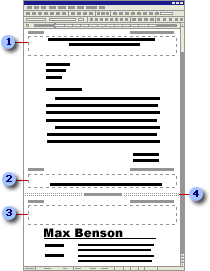
-
Cover letter header
-
Cover letter footer
-
Resume header
-
Section break
Make the header and footer different from the previous section
-
Select the first page of the resume (not cover letter).
-
Go to Insert > Header.
Select Edit Header.
-
Click or tap anywhere in the header, and select Link to Previous to clear it.
-
Select Close Header and Footer.
Start your resume headers and footers on the second page of your resume
-
Select the second page of the resume .
-
Go to Insert > Header.
Select Edit Header.
-
Click or tap anywhere in the header, and select Different First Page.
-
Select Close Header and Footer.
Use different layouts for your cover letter and your resume
-
Set the layout for your cover letter, and then select the first page of your resume.
-
Go to Layout and select Page Setup dialog launcher
 .
. -
Under Apply to, select This point forward.
-
Make your layout changes and select OK.
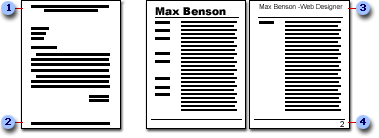
-
Cover letter header
-
Cover letter footer
-
Resume header
-
Resume footer
About the author Karen Hofferber is a Certified Professional Resume Writer and senior resume writer at ResumePower.com. Changing careers? See The Career Change Resume by Kim Isaacs and Karen Hofferber for help. You can contact Karen at ResumePower.com.
Helpful Tips on making resume format. Check out this StaffMerge for creating online Video Resume and Job search. It is best app for both Job seeker and Recruiter.
ReplyDeleteYour posts are great. I hope that more people will start reading your blog.
ReplyDeleteresumemeet.com