When you look at the ribbon on a site that was created by using SharePoint technologies, you might not see all of the icons or text that are referred to in some Help articles to describe the commands on the ribbon.
The ribbon is optimized for a screen resolution of 1024 × 786 pixels when the site is maximized on your screen. The Help articles were written by using that default size for the ribbon.
For example, the full Documentstab shows all text and icons.

When the ribbon is shown shorter than its default size, the groups on the Documents tab begin to shrink horizontally and show a single icon. The most commonly used commands or features are shown full size as the program window shrinks.
Note: When the user interface (UI) is not displayed full size, the icons might not be displayed in the same order as before. For example, icons that were displayed on one row may be displayed three rows high.
As an example, the Manage group is shown below while the ribbon is at its optimal size.
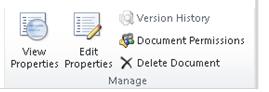
The following shows the Manage group on the Documents tab when the ribbon is made smaller and only one icon appears.

The following shows the Manage group after you click the arrow under the Manage group icon.

If some ribbon buttons are not available
While the ribbon helps you quickly find the commands that you need to complete tasks, you may at times find that some of the commands on the ribbon are unavailable.
Tabs, groups, and commands on the ribbon are contextual. Therefore, the ribbon commands available to you change depending on where you are and what you are doing. For example, the Navigate Up command is only available when you navigate into a folder in a list or library.
Some other reasons why commands are disabled on the ribbon include:
-
You do not have the proper permissions to work with specific features. For example, if you have the default Design permission level you cannot edit list items or documents and, therefore, any commands on the ribbon that pertain to editing list items or documents are unavailable.
-
A particular site or site collection feature has not been enabled by your system administrator.
-
You need to select an item or object. For example, if you are working with a document library, you must first select a document in the library to enable many of the ribbon commands that enable you to work with the document.
-
A page or list setting might not be configured or enabled.
-
You may not have the appropriate client application installed. For example, the Connect to Outlook command requires that Microsoft Outlook be installed.
-
The command may require the use of an Active X control, which may not be available using certain browsers.
Things you can try
Other than contacting your administrator regarding feature activation and permission levels, you can do one of the following:
-
Resize or maximize (cover the full screen) your site program.
-
For more information about the command or option, rest your pointer on the icon to see the ScreenTips.
No comments:
Post a Comment