If you're upgrading to Outlook 2019 for Mac from Outlook 2016 for Mac, you'll still have all the features you're used to—and you'll notice a few new ones as well!
Focused Inbox
Focused Inbox helps you focus on the emails that matter most to you. It separates your inbox into two tabs—Focused and Other. Your most important emails are on the Focused tab while the rest remain easily accessible—but out of the way—on the Other tab. You'll be informed about email flowing to Other, and you can switch between tabs at any time to take a quick look.
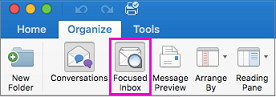
Get attention with @mentions
If you'd like to get someone's attention in an email message or a meeting invite, you can type the @ symbol, followed by their name, in the body of the email message or a meeting invite. If you do this, not only will their name be highlighted in the message body or invite details, but Outlook will automatically add them to the To line of the email or meeting invite, and they'll see the @ symbol next to the message in their Inbox.

Swipe right or swipe left? You Decide!
Set the swipe left and swipe right gestures to the actions you use most. Choose from Delete, Archive, Mark as Read, Flag, or None.

Read and delivery receipts
A delivery receipt confirms delivery of your email message to the recipient's mailbox, but not that the recipient has seen it or read it. A read receipt confirms that your message was opened.
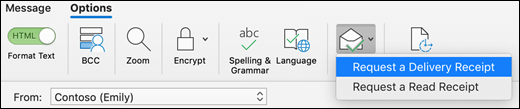
Email templates
Use email templates to send messages that include information that infrequently changes from message to message. Compose and save a message as a template, and then reuse it when you want it. New information can be added before the template is sent as an email message.
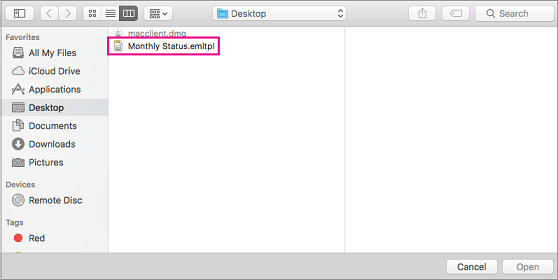
Delay or schedule sending email messages
You can delay the delivery of an individual email message or you can use rules to delay the delivery of all messages by having them held in the Outbox for a specified time after you click Send.

Travel and packaged summary cards
In addition to smarter email experiences, Outlook automatically adds travel events to your calendar with the same summary cards for each step of your trip detected in the reservations. The events include everything you need to know, such as date, time, locations, confirmation number and a few other key pieces of info you might need at your fingertips. You can go to the original booking email with a single click from the calendar event in case you need to look up more details.
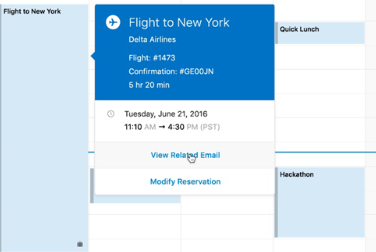
Timeliness across time zones
Traveling across time zones? Create an event with different start and end time zones, and Outlook will take care of the conversion. No mental math required!
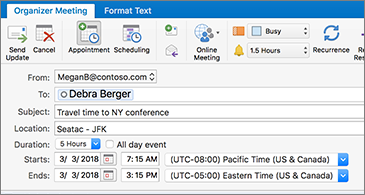
Create and collaborate with Groups
Want to create an Office 365 Group in Outlook? No problem! Add and remove members, too. Collaboration on the Mac just got easier. Now you can invite others to join a group by sharing a URL or sending an email with an embedded link.
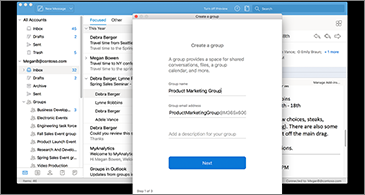
Add visual impact
Bring visual interest to your documents, worksheets, and presentations by inserting Scalable Vector Graphics (SVG) that have filters applied to them.
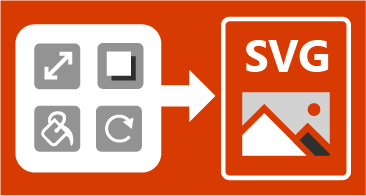
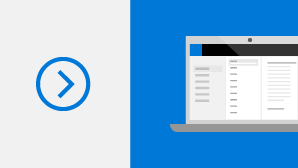
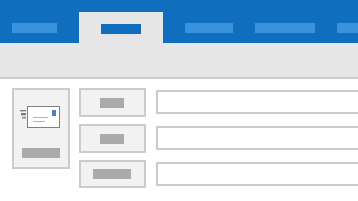

No comments:
Post a Comment