Show text formatting in the Notes pane
Note: For more information about using notes during your presentation, see Create and print notes pages.
In the Notes pane in PowerPoint, you can add reminders, talking points, or other pieces of information about some or all of the slides in your presentation to help you while you're in front of your audience. When you create your presentation, you might want to make keywords in the notes bold so that you can see them better, or use a smaller font size if you have a lot of notes.
You can format your notes in the Notes pane.
In Normal view, the Notes pane is located just below the slide view window.
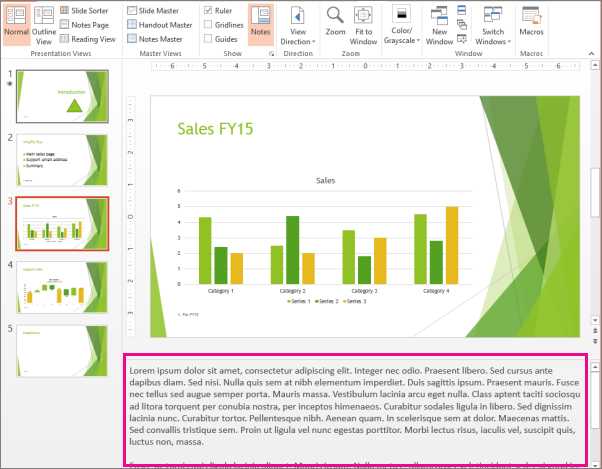
To format your notes, use the Notes pane in Outline view (click View > Outline View > Notes).
When you type text in the Notes pane and then change the formatting of the text (if you change the font size, for example), PowerPoint might not automatically show your changes. To see your formatting changes, in Outline view, right-click the pane that contains the thumbnail images of your slides, and click Show Text Formatting.

You can then see the changes that you made in the Notes pane on a given slide, and make additional changes that you can see in the Notes pane immediately.
In Normal view, the Notes pane is located just below the slide view window.

By default, when you type text in the Notes pane and then change the formatting of the text (such as making the text bold, changing the font size, etc.), you cannot see the text formatting changes. To view text formatting changes that you make in the Notes pane, do the following:
-
On the View tab, in the Presentation Views group, click Normal.
-
In the pane that contains the Outline and Slides tabs, click the Outline tab.
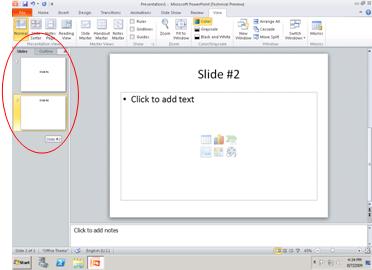
-
Right-click the Outline pane, and then click Show Text Formatting on the shortcut menu. You will then be able to see the changes that you made in the Notes pane on a given slide. You can also make additional changes and see those changes in the Notes pane immediately.
In Normal view, the Notes pane is located just below the slide view window.
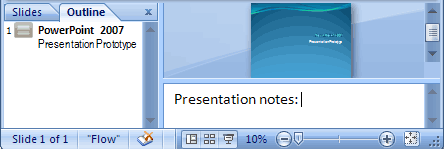
By default, when you type text in the Notes pane and then change the formatting of the text, you cannot see the text formatting changes. To view text formatting changes that you make in the Notes pane, do the following:
-
In the pane that contains the Outline and Slides tabs, click the Outline tab.
-
Right-click the Outline pane, and then click Show Text Formatting on the shortcut menu.
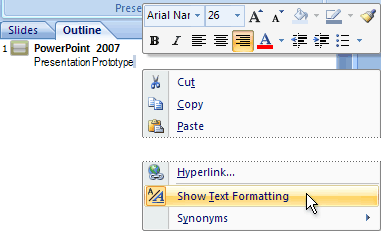
No comments:
Post a Comment