Project management goal: Communicate Project information
| | Communicating project information is often difficult, whether it involves getting status information from your team, or communicating project status to executives. Learn when and how to communicate and report project information. Otherwise effective collaboration suffers and the success of your project might be at risk. For more articles in this series of project management instructional guides, see The project management road map. |
Project management tips before you start . . .
-
List your stakeholders Before a project begins, find out who your stakeholders are. One sure way to stall a project is to forget a critical stakeholder who has go/no go impact on your project
-
Get a communication plan going early Design communication strategies and processes into your project before the project begins. Even better, have communication processes appear as a task on the first lines of your project so that this critical part of collaboration becomes everyone's commitment.
-
Communicate often Collecting task status information once a week is about right to head off problems before they escalate. If you communicate more often than that, team members might stop sending updates because of the extra time in preparing them.
-
Search for problems If everything seems to be going well because you haven't heard anything negative, you're probably headed toward trouble. Even the best run projects have problems. Your job is to go find them before they grow into bigger problems.
-
Use appropriate technology Understand your team member and stakeholders' communication needs. For example, team members reporting on task status might want to use email or Project Server, whereas an executive might prefer a well-presented chart or PivotTable. Here is a list of programs you can use to help in communication.
| Application | Advantages | Disadvantages |
| Project |
|
|
| Project Server |
|
|
| Excel |
|
|
| Word |
|
|
| SharePoint |
|
|
| PowerPoint |
|
|
| Visio |
|
|
| Lync |
|
|
| If your team is using Project Server, download task status updates from the server before you communicate with your team about project's progress. | |
| There are simple ways to track progress, and there are more complex ways. Find the way that works best for your project and your team. | |
| When a quick question comes up while working on a project schedule, hover over someone's name to share an IM message using Lync. | |
| If people can't come to a meeting, use Lync to share project information. Share PowerPoint slides, Excel sheets, or a OneNote notebook to share project plans. People can participate in online meetings in their office, at home, or by using their mobile device. | |
| With Project 2013, you can create and customize striking graphical reports of whatever project data you want, without using any other software. As you work on the project, the reports change to reflect the latest information — no manual updates required! | |
| Team members can view the schedule and update their work in SharePoint, and you'll see the changes in Project. And vice-versa. | |
| Work with early project specs using Office 365. As long as you're working on a PC with an Internet connection, you can work on your documents using full versions of Word, Excel, PowerPoint, or OneNote—on demand, anywhere. You can also use SharePoint and Lync Online if your company doesn't have these installed on people's computers. | |
| When you make changes to tasks, publish those changes to Project Server so that everyone has the right information to continue their work. |
Return to The project management road map
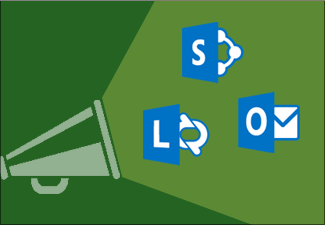
No comments:
Post a Comment