Insert a link
Office Training Center > OneNote training > OneNote 2016 Training > Insert a link
You don't have to insert everything into OneNote. By adding links to related content, you can quickly get to a Web page or document that's relevant to your notes. Linking is preferred when you know the Web page or document might be updated and you always want the latest version.
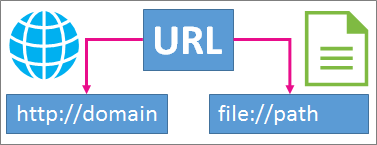
Type a link
-
Just type the link, and OneNote will usually recognize it. For example:
Type this
To create this
http://www.microsoft.com
www.bing.com
file:///Users/Sally/Desktop/Hello.docx
Add a link to text or an image
-
Select the text or picture you want to link.
-
Choose Insert > Link. (Press CTRL+K)
If you selected text, it appears in the Text to display box.
-
In the Address box, type the link, or choose the buttons to browse the web or locate a file.
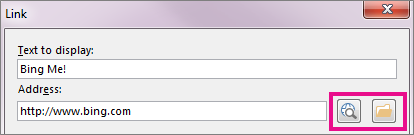
-
Choose OK.
Edit a link
-
Right-click the link text or image, and then choose Edit Link.
-
Edit the Text to display or Address box, and then choose OK.
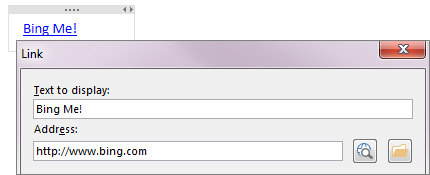
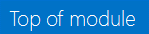
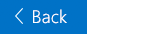

No comments:
Post a Comment