Add a domain to Office 365
Check the Domains FAQ if you don't find what you're looking for.
You can only add custom domains to a business or enterprise plan.
Add a domain

| 1. On the left menu, click Setup then Domains. | |
| 2. Click Add domain. | |
| 3. Enter the name of the domain you want to add, then click Next. | |
| 4. Choose how you want to verify that you own the domain.
| |
| 5. Choose how you want to make the DNS changes required for Office to use your domain. | 1. Choose Add the DNS records for me if you want Office to configure your DNS automatically. 2. Choose I'll add the DNS records myself if you want to attach only specific Office 365 services to your domain or if you want to skip this for now and do this later. Choose this option if you know exactly what you're doing. |
| 5b. If you chose to add DNS records yourself, click Next and you'll see a page with all the records you need to add to your registrars website to set up your domain. If the portal doesn't recognize your registrar, you can follow these general instructions. Check our list of host-specific instructions to find your host and follow the steps to add all the records you need. If you don't know the DNS hosting provider or domain registrar for your domain, see Find your domain registrar or DNS hosting provider. If you want to wait for later, scroll to the bottom and choose Skip this step. | |
| 6. Click Finish - you're done! |
| |

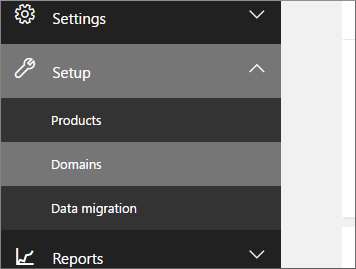
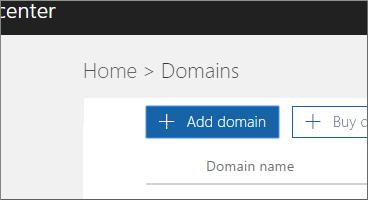
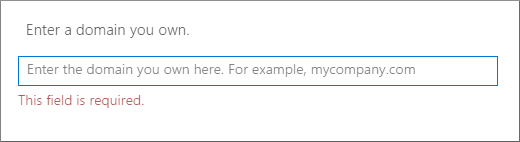
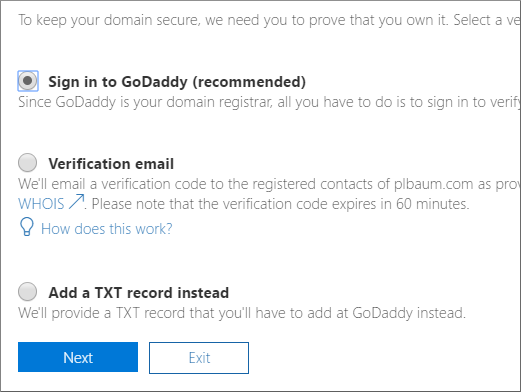
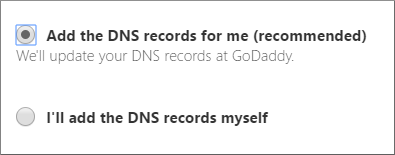
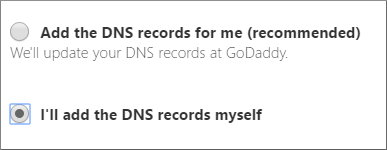
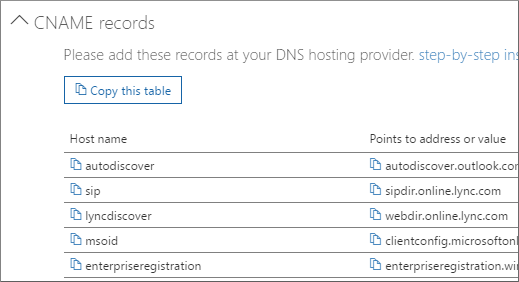
 New to Office 365?
New to Office 365?
No comments:
Post a Comment