Insert a caption for a picture
The Insert Caption feature in Word does most of the heavy lifting for you, when you want to add a caption to a picture. For other Office apps, it's a little trickier and involves adding a text box and then grouping the text box and picture. And if you have multiple pictures in a series, you'll have to manually track and increase the numbers.
Word
-
Click the picture you want to add a caption to.
-
Click References > Insert Caption.
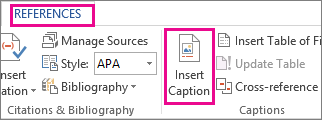
-
To use the default label (Figure), type your caption in the Caption box.
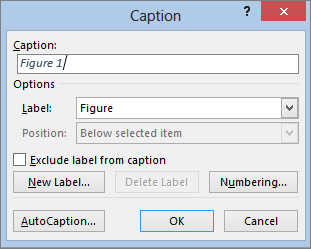
Tip: You can also create your own default caption label by clicking New Label, and then adding your caption in the Label box. Word will automatically number the new labels for you.
All other Office apps
-
Add a text box under or near the picture to caption.
You may need to drag the text box into the position you want.
-
Click inside the text box and type the text you want to use for a caption.
-
Select the picture and text box, and then on the Picture Tools Format tab, click Group.

No comments:
Post a Comment