Resend an email message
If one or more of the message recipients tell you that they didn't receive a message that you sent, you can use the Resend This Message command. The resend command can also be used to quickly send the message to new recipients.
Resending vs. forwarding
Using the resend command makes the new message appear the same as the original sent message —there's no added information, unlike a forwarded message. When you forward a message, FW: appears at the beginning of the new message subject line. Also, in forwarded messages, the message body header information for the previous message appears, such as sender, date, and recipients.
-
In the folder pane, click Sent Items.
-
Double-click the message that you want to resend.
-
On the Message tab, in the Move group, click Actions, and then click Resend This Message.
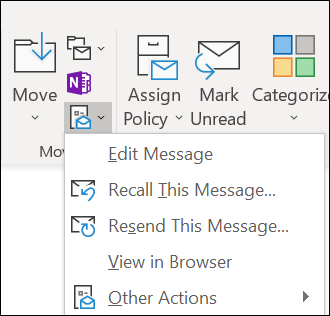
A new message window opens. If there are multiple recipients, you can remove recipients who don't need to receive the message again. Click the names that you want to remove, and then press Delete.
Tip: You can also add recipients who weren't on the original message, add or remove attachments, and change the contents of the message.
-
Click Send.
To resend multiple messages, repeat these instructions for each message. There isn't a way to resend multiple messages at one time.
No comments:
Post a Comment