Convert a OneNote table to an Excel worksheet
Sometimes, to improve the look of a table on a page, you might format a table to resemble a simple spreadsheet. In OneNote 2013 or 2016, you also have the option to convert it to a fully functioning Microsoft Excel spreadsheet.
-
In OneNote, open the page that contains the table you want to convert.
-
Activate the table by clicking inside any of its cells and reveal the hidden Table Tools tab.
-
In the Table Tools tab, choose Convert to Excel Spreadsheet.
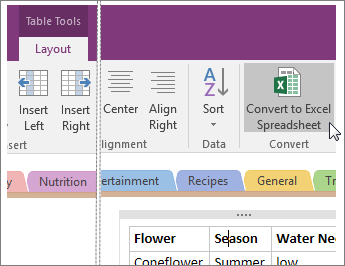
OneNote converts the table to an Excel spreadsheet and inserts a icon on the page and an embedded dynamic preview of the file. When you change or update the spreadsheet, the preview on the notes page automatically updates.
If your data is already in a spreadsheet, you can add an Excel spreadsheet to your page.
No comments:
Post a Comment