Add a list box
When you want to display a list of values that users can choose from, add a list box to your worksheet.
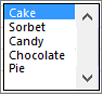
-
Create a list of items that you want to displayed in your list box like in this picture.
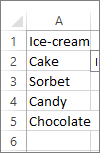
-
Click Developer > Insert.
Note: If the Developer tab isn't visible, click File > Options > Customize Ribbon. In the Main Tabs list, check the Developer box, and then click OK.
-
Under Form Controls, click List box (Form Control).
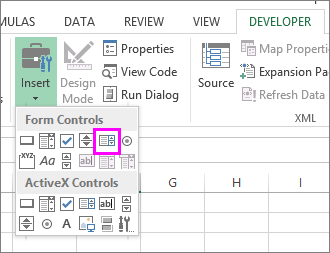
-
Click the cell where you want to create the list box.
-
Click Properties > Control and set the required properties:
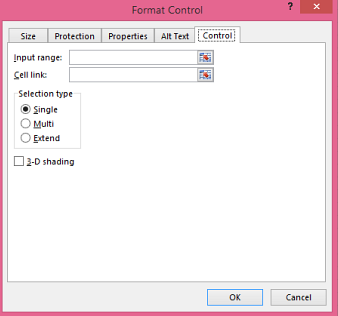
-
In the Input range box, type the range of cells containing the values list.
Note: If you want more items displayed in the list box, you can change the font size of text in the list.
-
In the Cell link box, type a cell reference.
Tip: The cell you choose will have a number associated with the item selected in your list box, and you can use that number in a formula to return the actual item from the input range.
-
Under Selection type, pick a Single and click OK.
Note: If you want to use Multi or Extend, consider using an ActiveX list box control.
-
No comments:
Post a Comment