Accept or decline a new meeting proposal in Outlook 2016 for Mac
Accept a new meeting proposal
-
In your email inbox, open the meeting request.
-
Do one of the following:
-
Click Accept Proposal.
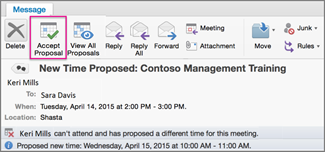
-
To view all new meeting time proposals, or to go directly to the calendar to see free and busy times of all requested attendees, click View All Proposals, and then update the meeting notice.
-
-
Click Send Update.
Tip: The people with the original invitation receive the updated meeting request.
Decline a new meeting proposal
When an invitee sends you a new meeting proposal and you don't accept it, the invitee's calendar shows a 'tentative' or 'declined' status for that time frame. By not accepting their proposal, the meeting remains set for the original time.
No comments:
Post a Comment