CONCAT function
This article describes the formula syntax and usage of CONCAT, one of the text functions in Excel.
This function replaces the CONCATENATE function. However, the CONCATENATE function will stay available for compatibility with earlier versions of Excel.
Note: This feature is only available if you have an Office 365 subscription. If you are an Office 365 subscriber, make sure you have the latest version of Office.
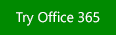
Description
The CONCAT function combines the text from multiple ranges and/or strings, but it doesn't provide the delimiter or IgnoreEmpty arguments.
Tip: To include delimiters (such as spacing or ampersands (&) between the texts you want to combine and to remove empty arguments you don't want to appear in the combined text result, you can use the TEXTJOIN function.
Syntax
CONCAT(text1, [text2],…)
| Argument | Description |
| text1 | Text item to be joined. A string, or array of strings, such as a range of cells. |
| [text2, ...] | Additional text items to be joined. There can be a maximum of 253 text arguments for the text items. Each can be a string, or array of strings, such as a range of cells. |
For example, =CONCAT("The"," ","sun"," ","will"," ","come"," ","up"," ","tomorrow.") will return The sun will come up tomorrow.
Remarks
-
If the resulting string exceeds 32767 characters (cell limit), CONCAT returns the #VALUE! error.
Examples
Copy the example data in each of the following tables, and paste it in cell A1 of a new Excel worksheet. For formulas to show results, select them, press F2, and then press Enter. If you need to, you can adjust the column widths to see all the data.
Example 1
| =CONCAT(B:B, C:C) | A's | B's |
| a1 | b1 | |
| a2 | b2 | |
| a4 | b4 | |
| a5 | b5 | |
| a6 | b6 | |
| a7 | b7 |
Because this function allows full column and row references, it returns this result: A'sa1a2a4a5a6a7B'sb1b2b4b5b6b7
Example 2
| =CONCAT(B2:C8) | A's | B's |
| a1 | b1 | |
| a2 | b2 | |
| a4 | b4 | |
| a5 | b5 | |
| a6 | b6 | |
| a7 | b7 |
Result: a1b1a2b2a4b4a5b5a6b6a7b7
Example 3
| Data | First Name | Last name |
| brook trout | Andreas | Hauser |
| species | Fourth | Pine |
| 32 | ||
| Formula | Description | Result |
| =CONCAT("Stream population for ", A2," ", A3, " is ", A4, "/mile.") | Creates a sentence by joining the data in column A with other text. | Stream population for brook trout species is 32/mile. |
| =CONCAT(B2," ", C2) | Joins three things: the string in cell B2, a space character, and the value in cell C2. | Andreas Hauser |
| =CONCAT(C2, ", ", B2) | Joins three things: the string in cell C2, a string with a comma and a space character, and the value in cell B2. | Hauser, Andreas |
| =CONCAT(B3," & ", C3) | Joins three things: the string in cell B3, a string consisting of a space with ampersand and another space, and the value in cell C3. | Fourth & Pine |
| =B3 & " & " & C3 | Joins the same items as the previous example, but by using the ampersand (&) calculation operator instead of the CONCAT function. | Fourth & Pine |
Need more help?
You can always ask an expert in the Excel Tech Community, get support in the Answers community, or suggest a new feature or improvement on Excel User Voice.
No comments:
Post a Comment