Add an app for Office to an Access app
| Important Microsoft no longer recommends creating and using Access web apps in SharePoint. As an alternative, consider using Microsoft PowerApps to build no-code business solutions for the web and mobile devices. |
One way to spice up your Access web app is to add an app for Office. You can use an app for Office to display the data in your app visually, such as on a map, in a chart, or in a graph. To add an app for Office to an Access web app, you need to have site owner permission to the site and you need to be in a List view or a Blank view of your app when you look at your Access web app in a browser.
Important: New name for apps for Office - Office Add-ins. We are currently updating our products, documentation, samples, and other resources to reflect the platform name change from "apps for Office and SharePoint" to "Office and SharePoint Add-ins". We made this change to better distinguish the extension platform from Office apps (applications).
-
With your Access web app open in your browser, click Settings > Apps for Office.
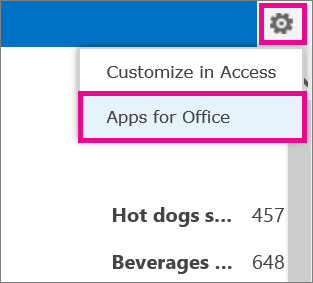
-
In the Apps for Office dialog box, select a category such as My Organization, select the app for Office you want to add, and click Start.
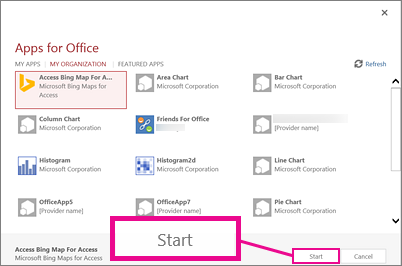
The app for Office will appear in your Access web app and will contain a message telling you to select data to display.
-
To hook up the app for Office to data in your Access web app, click Select Data (or Series Data) in the app for Office. (Point to the labels in the app for Office to see how to specify the data.)
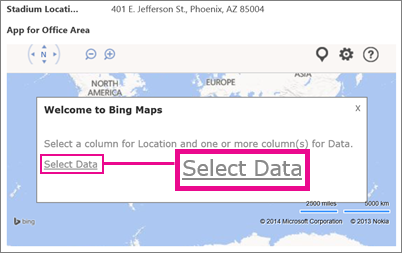
-
In the Choose the data for this App dialog box, select which fields of data from your Access web app that you want the app for Office to display, and then click OK.
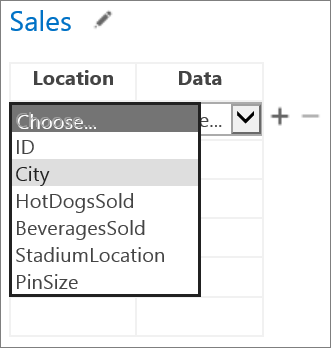
Tip: Use the plus (+) or minus (-) icons next to the binding table to add or remove fields. Use the pencil icon next to the name of your table (Sales in this example) to select a different table from your web app to bind this app for Office to.
When you're finished, you'll see the data from your web app displayed in the app for Office within your Access web app. Here's an example of the Bing Maps app for Office from the above example:
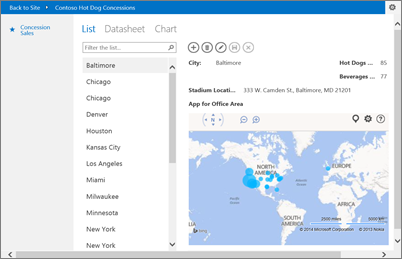
Notes:
-
The My Apps category is for apps you've used before, My Organization is for apps in your App Catalog, and Featured Apps is for apps in the Office Store.
-
You add and hook up an app for Office from the browser and after that the app for Office behaves like a control. To resize or remove your app for Office, open your Access web app in Access (Settings > Customize in Access).
No comments:
Post a Comment