I can't find the Send button
Note: This article has done its job, and will be retiring soon. To prevent "Page not found" woes, we're removing links we know about. If you've created links to this page, please remove them, and together we'll keep the web connected.
Without the Send command, you cannot send an e-mail message. This article is intended to help you locate the Send command, give you possible reasons why the Send command is missing, and give you steps to fix the problem.
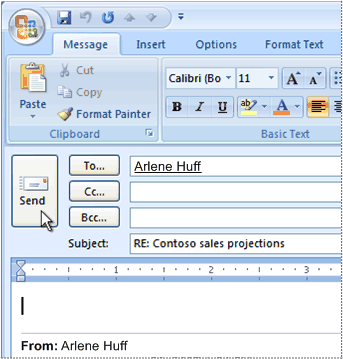
When Outlook 2007 runs without a configured e-mail account, the Send command does not appear and no e-mail messages can be sent.

Most people use Outlook 2007 with an e-mail account. However, the following is a list of reasons why an e-mail account is not configured:
-
Outlook 2007 was configured without e-mail support While not common, Outlook 2007 can be configured to manage contacts, tasks, or calendars only.
-
E-mail account setup was interrupted The first time Outlook 2007 ran, the setup process for an e-mail account did not complete.
-
The account configuration file is corrupted Damage to the configuration file used to store e-mail account configuration information can cause a previously configured e-mail account not to appear.
Note: You can open an Outlook data file, known as a Personal Folders file (.pst), view previously received e-mail messages, and use the New message, Reply, Reply All, or Forward commands to open a message composition window. However, no Send button will appear unless at least one e-mail account is configured.
Verify an e-mail account is configured
First, verify if an e-mail account is configured.
-
On the Tools menu, click Account Settings.
The Account Settings command is missing
The Account Settings command is on the Tools menu in Outlook 2007. If you are using an earlier version of Outlook, the following instructions do not apply. Use the Help that is included with that product. If the title bar of the program that you are using displays Outlook Express, then you are using a program that is not the same as Outlook. See the Help in Outlook Express for assistance.
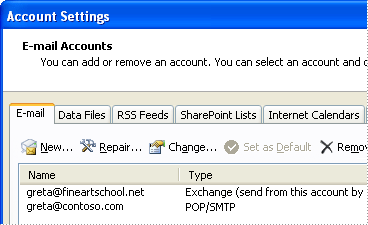
If there are no entries listed under Name on the E-mail tab, there are no e-mail accounts configured in your Outlook profile.
To add an e-mail account, see the topic Outlook email setup.
An e-mail account is configured, but the Send button is still missing
If an e-mail account is listed, try removing and then adding the account. See the topic Outlook email setup.
If the Send button still doesn't appear when you compose a new message or when you reply to or forward a message, try creating a new Outlook profile, and then add your e-mail account. See the topics Remove an email account from Outlook and Outlook email setup.
Contact someone for assistance
If the previous steps failed to correct the problem of the missing Send button, there are several options for getting additional assistance, including Outlook Discussion Groups and Microsoft support professionals available by e-mail, online chat, or phone.
-
In Outlook 2007, on the Help menu, click Contact Us.
No comments:
Post a Comment