Navigate to the Office 365 Manage domains page
You can get to the Office 365 operated by 21Vianet Manage domains page from the Office 365 admin center.
First, go to the Office 365 admin center (where is it? See the steps), and then do one of the following:
-
If there's a left navigation bar that includes a Domains option, choose that option.

-
If there's a Manage your organization area, then under Domains in that area, choose Manage domains for your website and email.
You can use the options on the Manage domains page in Office 365 to work with your domains and DNS.
For example, you can see a list of your domains, set up a new custom domain, find and fix issues with a domain's DNS records, and remove a domain.
Get to the Office 365 admin center
How you get to the Office 365 admin center depends on your Office 365 plan.
Use one of the following three procedures.
-
If the Office 365 top navigation bar includes the service names, choose Admin > Office 365.
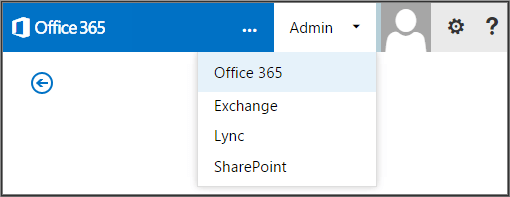
Note: If you're using Office 365 Small Business or Office 365 Small Business Premium, select Admin to go directly to the Office 365 admin center.
-
If the App Launcher icon
 appears in the upper-left corner, choose it, and then choose Admin.
appears in the upper-left corner, choose it, and then choose Admin.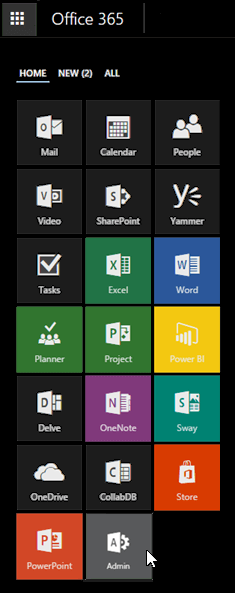
-
If you see one of the two pages shown below, you're already at the Office 365 admin center.
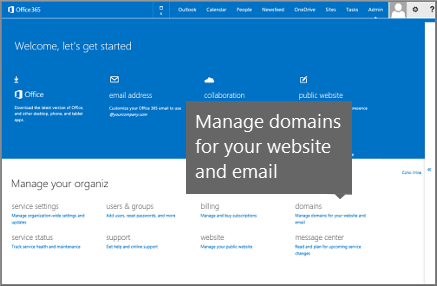
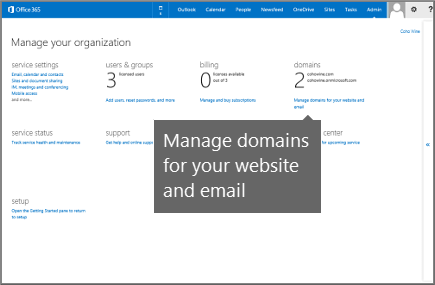
No comments:
Post a Comment