Add or remove a digital signature in Office files
This article explains digital signatures (also known as digital ID), what they can be used for, and how you can use digital signatures in the following Microsoft Office programs: Word, Excel, and PowerPoint.
In this article
Create a signature line in Word or Excel
-
In the document or worksheet, place your pointer where you want to create a signature line.
-
On the Insert tab, in the Text group, click the Signature Line list, and then click Microsoft Office Signature Line.
-
In the Signature Setup dialog box, type information that will appear beneath the signature line:

-
Suggested signer The signer's full name.
-
Suggested signer's title The signer's title, if any.
-
Suggested signer's e-mail address The signer's e-mail address, if needed.
-
Instructions to the signer Add instructions for the signer.
-
-
Select one or both of the following check boxes:
-
Allow the signer to add comments in the Sign dialog box Allow the signer to type a purpose for signing.
-
Show sign date in signature line Signature date will appear with signature.
-
Tip: To add additional signature lines, repeat these steps.
Note: If the document remains unsigned, the Signatures Message Bar appears. Click View Signatures to complete the signature process.

Sign the signature line in Word or Excel
When you sign a signature line, you add a visible representation of your signature and a digital signature.
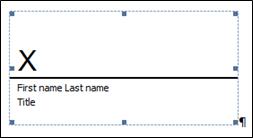
-
In the file, right-click the signature line.
Note: If the file opens in Protected View, click Edit Anyway, if the file is from a reliable source.
-
From the menu, select Sign.
-
To add a printed version of your signature, type your name in the box next to the X.
-
To select an image of your written signature, click Select Image. In the Select Signature Image dialog box, find the location of your signature image file, select the file that you want, and then click Select.
Notes:
-
For customers using Chinese- (Traditional or Simplified), Korean-, or Japanese-language versions, the Stamp Signature Line option appears.
-
In addition, you can sign a signature line by double-clicking the signature line. Type your name next to the X. Or, in the Signature Pane, in the Requested Signatures section, click the arrow next to the signature. From the menu, select Sign.
-
-
To add a handwritten signature (Tablet PC users only), sign your name in the box next to the X by using the inking feature.
-
Click Sign.
-
The Signatures button appears at the bottom of the document or worksheet.
-
The following image shows the Signatures button.

Remove digital signatures from Word or Excel
-
Open the document or worksheet that contains the visible signature you want to remove.
-
Right-click the signature line.
-
Click Remove Signature.
-
Click Yes.
Note: In addition, you can remove a signature by clicking the arrow next to the signature in the Signature Pane. Click Remove Signature.
Add invisible digital signatures in Word, Excel, or PowerPoint
To protect the authenticity of a document's content, you can add an invisible digital signature. Signed documents have the Signatures button at the bottom of the document.
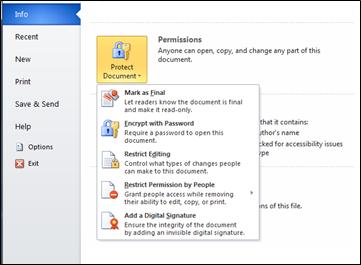
-
Click the File tab.
-
Click Info.
-
Click Protect Document, Protect Workbook or Protect Presentation.
-
Click Add a Digital Signature.
-
Read the Word, Excel, or PowerPoint message, and then click OK.
-
In the Sign dialog box, in the Purpose for signing this document box, type the purpose.
-
Click Sign.
After a file is digitally signed, the Signatures button appears, and the file becomes read-only to prevent modifications.
Remove invisible digital signatures from Word, Excel, or PowerPoint
-
Open the document, worksheet, or presentation that contains the invisible signature you want to remove.
-
Click the File tab.
-
Click Info.
-
Click View Signatures.
-
The document, worksheet, or presentation view returns, and the Signatures pane appears.
-
Next to the signature name, click the arrow.
-
Click Remove Signature.
-
Click Yes.
What is a digital signature?
A digital signature is an electronic, encrypted, stamp of authentication on digital information such as e-mail messages, macros, or electronic documents. A signature confirms that the information originated from the signer and has not been altered.
Signing certificate and certificate authority
Signing certificate To create a digital signature, you have to have a signing certificate, which proves identity. When you send a digitally-signed macro or document, you also send your certificate and public key. Certificates are issued by a certification authority, and like a driver's license, can be revoked. A certificate is usually valid for a year, after which, the signer must renew, or get a new, a signing certificate to establish identity.
Note: You can learn more about public and private keys in this article.
Certificate authority (CA) A certificate authority is an entity similar to a notary public. It issues digital certificates, signs certificates to verify their validity and tracks which certificates have been revoked or have expired.
Digital signature assurances
-
Authenticity The signer is confirmed as the signer.
-
Integrity The content has not been changed or tampered with since it was digitally signed.
-
Non-repudiation Proves to all parties the origin of the signed content. Repudiation refers to the act of a signer denying any association with the signed content.
-
Notarization Signatures in Word, Excel, or PowerPoint files, which are time stamped by a secure time-stamp server, under certain circumstances, have the validity of a notarization.
To make these assurances, the content creator must digitally sign the content by using a signature that satisfies the following criteria:
-
The digital signature is valid.
-
The certificate associated with the digital signature is current (not expired).
-
The signing person or organization, known as the publisher, is trusted.
Important: Signed documents, which have a valid time stamp, are considered to have valid signatures, regardless of the age, or revocation status, of the signing certificate.
-
The certificate associated with the digital signature is issued to the signing publisher by a reputable certificate authority (CA).
Signature lines in Word and Excel
A signature line resembles a typical signature placeholder that might appear in a printed document. However, it works differently. When a signature line is inserted into an Office file, the author can specify information about the intended signer, and instructions for the signer. When an electronic copy of the file is sent to the intended signer, this person sees the signature line and a notification that their signature is requested. The signer can:
-
Type a signature.
-
Select a signature digital image.
-
Write a signature by using the inking feature of the Tablet PC.
When the signer adds a visible representation of a signature to the document, a digital signature is added at the same time to authenticate the signer's identity.

Important: A digitally-signed document becomes read-only to prevent modifications.
Reducing risk with digital signatures
Using signature lines in Office files makes it possible for organizations to reduce risk when you use electronic transactions and to streamline paper processes for contracts or other agreements. Digital signatures provide a record of exactly what was signed and can be verified in the future.
When the signer adds a visible signature to the document, a digital signature is added at the same time to authenticate identity. After a document is digitally signed, it becomes read-only to prevent modifications.
Invisible digital signatures in Word, Excel, or PowerPoint
An invisible digital signature, such as a visible digital signature line, assures the authenticity, integrity, and origin of a document. You can add invisible digital signatures to Word documents, Excel workbooks, and PowerPoint presentations.
Signed documents will have the Signatures button at the bottom of the document. In addition, for signed documents, signature information appears in the Info section that you see after you click the File tab.
I just want to thank you for sharing your information and your site or blog this is simple but nice Information I’ve ever seen i like it i learn something today. Insert Signature in Word
ReplyDeleteMicrosoft Office Tutorials: Add Or Remove A Digital Signature In Office Files >>>>> Download Now
Delete>>>>> Download Full
Microsoft Office Tutorials: Add Or Remove A Digital Signature In Office Files >>>>> Download LINK
>>>>> Download Now
Microsoft Office Tutorials: Add Or Remove A Digital Signature In Office Files >>>>> Download Full
>>>>> Download LINK nk
Its very interesting article about Signature and have share with as Many Thanks
ReplyDeleteThanks for the lovely blog. It helped me a lot. I'm glad I found this blog. Thanks for sharing with us, I too am always learning something new from your post. Digital Signature
ReplyDeleteThis comment has been removed by the author.
ReplyDeleteVery informative Blog!!
ReplyDeleteGet Now: digital signature online
Professional company-wide Office 365 email signature
ReplyDeleteSigsync is a secure, cloud-based Office 365 email signature service that helps to create centralized email signatures and disclaimers for all Office 365 users. Monitor email signatures for all Office365 users by a centralized email signature management. It helps to design an attractive and professional company-wide email signature on every email across all the email clients and devices. Email signatures helps in promoting offers/discounts planned without much investment involved.
Uses of email signature
Companies or businesses use email signature to enhance their brand, marketing and to establish a corporate identity.
Easy for people to reach you and to know more about your business.
Disclaimers for all users in your Office 365 email signature.
Few highlights of the software:
● Automatically retrieves details from Azure AD to add email signature.
● Branded email signatures and disclaimers for the entire organization.
● Email signature under all reply and forward emails.
● Preview of signature during email composing.
● Enable signature in sent items .
● Secured, web-based, easy to configure email signature across all email clients and devices.
● Centralized management of Office 365 email signature for all the employees.
● User-friendly dashboard to choose and customize the templates as per the business needs.
● Automatic configuration of Exchange online connectors.
● Provision to effectively advertise the services by customizing email signature with banners, social media links and brand logo.
● Option to include web analytics and OneClick surveys
To know more : https://www.sigsync.com/
nice very informational for us
ReplyDeleteBulk PDF Signer Automated Bulk Signing
It might be a headache to maintain your driver's licence updated with change address in driving license if you live in one place and work in another. You may update your address on your Indian driver's licence online thanks to the internet.
ReplyDelete