Add or delete table rows and columns
You can use the Table Tools to easily add and delete rows and columns in PowerPoint. Here's how.
Note: For information about merging, splitting, or clearing the contents of table cells, go to Merge, split, or delete table cells.
Add a row
-
Click a table cell in the row above or below where you want the new row to appear.
-
Under Table Tools, on the Layout tab, in the Rows & Columns group, do one of the following:
-
To add a row above the selected cell, click Insert Above.
-
To add a row below the selected cell, click Insert Below.
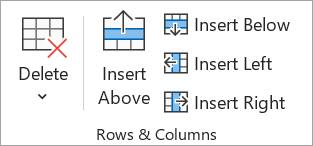
Notes:
-
To add multiple rows at once, using your mouse, drag to select an equal number of rows to the amount that you want to add, and then click Insert Above or Insert Below. For example, select three existing rows, click Insert Above or Insert Below, and three more rows will be added.
-
To add a row at the end of a table, click the rightmost cell of the last row, and then press TAB.
-
-
Add a column
-
Click a table cell to the right or the left of the column where you want the new column to appear.
-
Under Table Tools, on the Layout tab, in the Rows & Columns group, do one of the following:
-
To add a column to the left of the selected cell, click Insert Left.
-
To add a column to the right of the selected cell, click Insert Right.
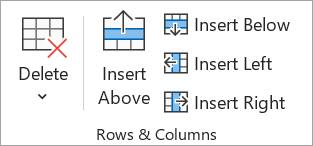
Note: To add multiple columns at once, using your mouse, drag to select an equal number of columns to the amount that you want to add, and then click Insert Left or Insert Right. For example, select three existing columns, click Insert Left or Insert Right, and three more columns will be added.
-
Delete a row or column
-
Click a table cell in the column or row that you want to delete.
-
Under Table Tools, on the Layout tab, in the Rows & Columns group, click Delete, and then click Delete Columns or Delete Rows.
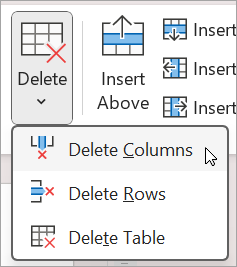
Delete a table
-
Click the table to select it.
-
Under Table Tools, on the Layout tab, in the Rows & Columns group, click Delete, and then click Delete Table or press DELETE on your keyboard.
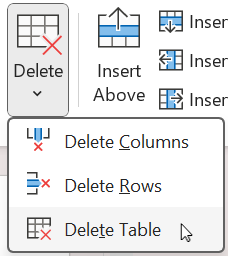
See also
Add a row
-
Click a table cell in the row above or below where you want the new row to appear.
-
Under Table Tools, on the Layout tab, in the Table group, click Select, and then click Select Row.
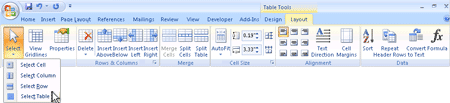
-
Under Table Tools, on the Layout tab, in the Rows and Columns group, do one of the following:
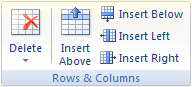
-
To add a row above the selected row, click Insert Above.
-
To add a row below the selected row, click Insert Below.
To add multiple rows at once, select the number of rows that you want to add, and then click Insert Above or Insert Below.
-
Tip: To add a row at the end of a table, click the last cell of the last row, and then press TAB.
Add a column
-
Click a table cell in the column to the left or the right of where you want the new column to appear.
-
Under Table Tools, on the Layout tab, in the Table group, click Select, and then click Select Column.
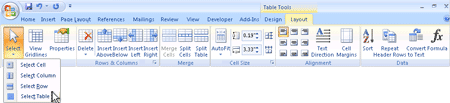
-
Under Table Tools, on the Layout tab, in the Rows and Columns group, do one of the following:
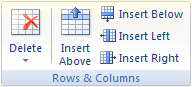
-
To add a column to the left of the selected column, click Insert Left.
-
To add a column to the right of the selected column, click Insert Right.
To add multiple columns at once, select the number of columns that you want to add, and then click Insert Left or Insert Right.
-
Delete a column or row
-
Click a table cell in the column or row that you want to delete.
-
Under Table Tools, on the Layout tab, in the Table group, click Select, and then click Select Column or Select Row.
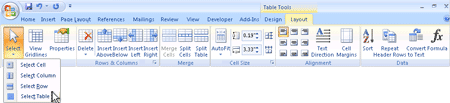
-
Under Table Tools, on the Layout tab, in the Rows & Columns group, click the arrow under Delete.
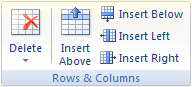
-
Do one of the following:
-
To delete a column, click Delete Columns or press BACKSPACE.
-
To delete a row, click Delete Rows or press BACKSPACE.
-
I lost my job few months back and there was no way to get income for my family, things was so tough and I couldn't get anything for my children, not until a met a recommendation on a page writing how Mr Bernie Wilfred helped a lady in getting a huge amount of profit every 6 working days on trading with his management on the cryptocurrency Market, to be honest I never believe it but I took the risk to take a loan of $1000. and I contacted him unbelievable and I was so happy I earn $12,500 in 6 working days, the most joy is that I can now take care of my family I don't know how to appreciate your good work Mr. Bernie Doran God will continue to bless you for being a life saver I have no way to appreciate you than to tell people about your good services. For a perfect investment and good strategies contact Mr Bernie Doran via WhatsApp :+1(424)285-0682 or Telegram : @Bernie_doran_fx or Email : Bernie.doranfx01@gmail.com
ReplyDeleteDOTA 2 is a game that is very popular in the how to bet items in dota 2 esports betting arena. It is one of esports gamblers’ favorite games and one of the largest as well. The game was released in 2013 as a standalone sequel to the original “Defence of the Ancients,” a customized mod for Warcraft III.
ReplyDelete