Multiply numbers in cells
No matter how good you are with your times tables, let Excel Online be your calculator. Multiply numbers in a simple formula by using the asterisk (*) as the multiplication operator.
-
Select an empty cell and type an equal (=) sign. (Remember that all formulas begin with an equal sign).
-
Type your numbers with an asterisk (*) between each number.
-
Press Enter to get the formula result.
For example, to multiply 54 times 89, your formula would look like this:
-
=54*89
Entering that formula in cell C1 would give you the result (4806) in cell C1. The same formula, using cell references (like A1 and B1 in =A1*B1) instead of numbers, still gives the same result (4806).
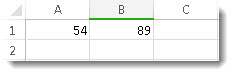
The advantage of using cell references is that if the numbers in the cells change, Excel Online automatically updates the formula result.
If you'd rather use a function to multiply numbers, you can use the PRODUCT function.
Multiply numbers with the PRODUCT function in a formula
The PRODUCT function also multiplies for you and is most helpful when you have lots of numbers to multiply or ranges of numbers. If you try to multiply ranges of numbers by using asterisks between ranges, such as =A1:A3*C1:C3, you'll get a #VALUE! error result. This is where the PRODUCT function really shines; it multiplies ranges without using an asterisk.
In this table, let's multiply the figures in column A and column C.
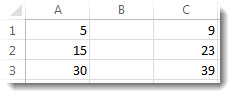
Type an equal sign, PRODUCT, and then enter the numbers, cells, or ranges you want to multiply, in parentheses. Separate each number or cell reference you're multiplying with a comma, and each range of cells with a colon, like this: A1:A3. In the example, the formula would look like this:
-
PRODUCT(A1:A3,C1:C3)
The result is 18164250, which is the same result you'd get if you typed the formula this way:
-
=A1*A2*A3*C1*C2*C3
Mix numbers and cell references if you want, and include as many arguments (pieces of data to make the formula work) as you want. To multiply our sample data by 2, the result would be 36328500. The formula would look like this:
-
=PRODUCT(A1:A3,C1:C3,2)
I got here much interesting stuff. The post is great! Thanks for sharing it! Xero Accounting Integration
ReplyDelete