Apply or remove strikethrough text formatting
You can use this procedure to apply strikethrough formatting to text in a document. You can follow the same steps to remove strikethrough formatting.
Note: If you're looking for information about using tracked changes and comments, see Track changes in Word.
Apply or remove single-line strikethrough formatting
-
Select the text that you want to format.
-
On the Home tab, in the Font group, click Strikethrough.
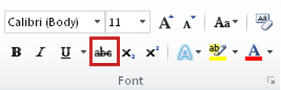
Apply or remove double-line strikethrough formatting
-
Select the text that you want to format.
-
On the Home tab, click the Font Dialog Box Launcher, and then click the Font tab.
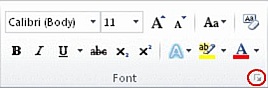
-
Select the Double strikethrough check box.
To remove double-like strikethrough formatting, select the text, and then click Strikethrough twice in the Font group on the Home tab.
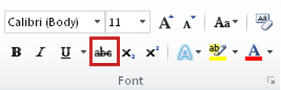
No comments:
Post a Comment