Add and format a chart legend
This article shows you how to add a chart legend in Office 2016 for Windows, and also how to customize the appearance of the legend, including the font, the border, and the background.
Add a chart legend
-
Click the chart to which you want to add a legend, click the Chart Elements button
 , and then click Legend.
, and then click Legend.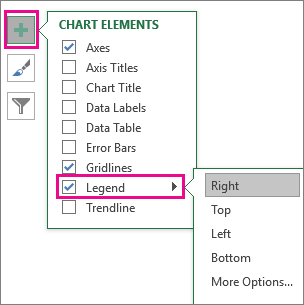
-
To change the location of the legend, click the arrow next to Legend and then click the location that you want.
Tips:
-
By default, a legend does not overlap the chart. If you have space constraints, you may be able to reduce the size of the chart by clicking More Options and then clearing the Show the legend without overlapping the chart check box.
-
To remove a legend, right-click it, and then click Delete.
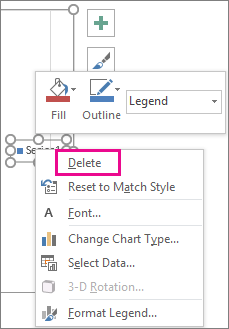
Format a chart legend
Once you add the chart legend, there are many things that you can do to change how it looks.
Change font or font size-
Right-click the legend, and then click Font.
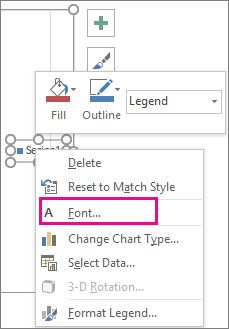
-
On the Font tab, make the changes that you want to the font or font size.
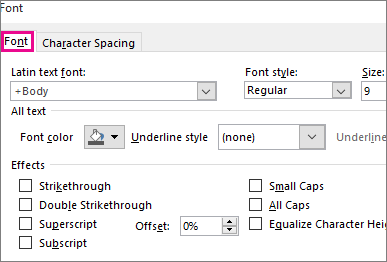
-
Right-click the legend, and then click Format Legend.
-
In the Format Legend task pane, pick the options that you want.
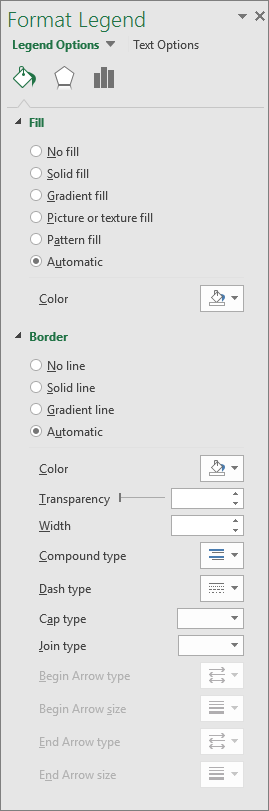
Tip: You can really make your legend stand out by adding an effect. Click Effects and then pick the effect that you want. A wide variety of effects is available, including shadows, glows, and soft edges. (Just be careful not to go overboard: you probably don't want to clutter the presentation of your data.)

Download microsoft office 2010 professional (Retail License this specialized and efficient tool to enhance business productivity in a quick and easy way. Get your favorites applications to be downloaded absolutely free, which includes Word, Excel, Power-point, One-note, Outlook.
ReplyDelete