Change your Skype for Business password on your iOS or Android device
If your admin has reset your password, you may be required to change it when you try to sign in to the Skype for Business app on your mobile device. If that's the case, here's what you need to do:
-
On your mobile device, open a browser, and go to office.com. Choose Sign in.
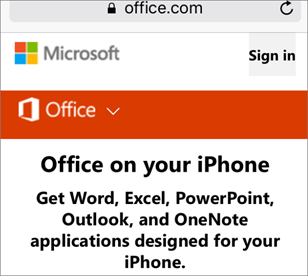
-
Type your Skype for Business name and password (the one your admin just sent you when they reset it), and choose Sign in.
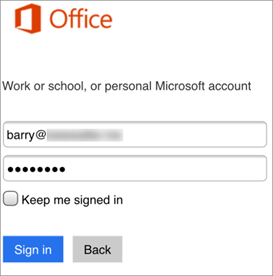
-
You'll be prompted to enter the password your admin sent you again, and to type a new password. Press Update password and sign in when done.
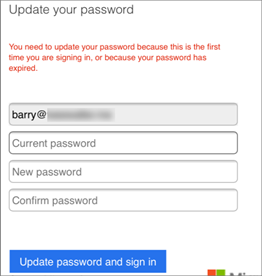
-
Close your browser.
-
Open the Skype for Business app and sign in with your new password.
I know my password, just want to change it
Your Skype for Business account and password are the same as your Office 365 account and password, so use these instructions: Change my Office 365 for business password.
Change your password for the free Skype app
Skype (the free app) and Skype for Business are two different services.
Here's how to change your Skype password from a mobile device:
-
Open a browser and go to Skype.com.
-
Choose Sign in.
-
Follow the instructions on the page. If you forgot your password, it will give you the option to reset it.
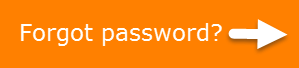
No comments:
Post a Comment