Switch to a different Office 365 for home subscription
Tip: Business admins, see Switch to a different Office 365 for business plan.
In this article, you'll learn how to switch between Office 365 Home, Personal, and University subscriptions and how to redeem a free offer that came with your computer.
If you want to stay with the same type of subscription and just extend the expiration date, see Renew Office 365 for home. If you want to switch to Office 365 for business, see Upgrade Office 365 for home to a business subscription.
Important things to know before you switch subscriptions
For the smoothest conversion from one subscription to another, we recommend that you read through this section carefully before you jump in and start switching to another type of subscription.
What if I have a free offer that came with my computer?
If you have an existing Office 365 Home subscription and redeem the offer for a free year of Office 365 Personal, you'll be asked if you want to convert your existing subscription to Office 365 Personal or stay with Office 365 Home.
If you're given the choice, you'll see a page like this:
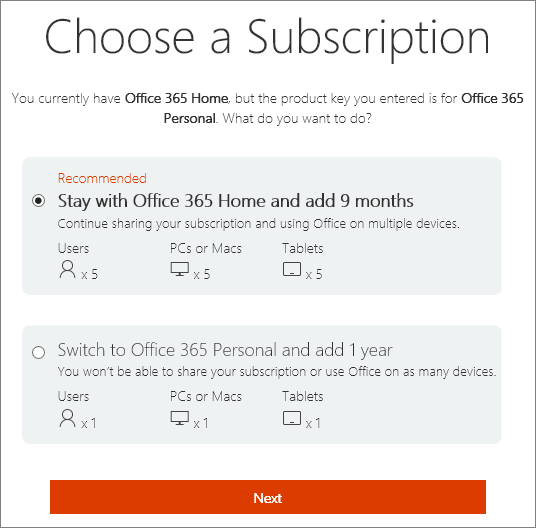
If you convert your Office 365 Home subscription to Office 365 Personal, you'll only be able to install Office on 1 PC or Mac and 1 tablet and you won't be able to share your subscription. If you want to stay with Office 365 Home, you can still use the free offer to extend your current subscription for an additional 9 months. For instructions on how to do this, see Switch from Office 365 Home.
What if I accidentally switched plans or purchased the wrong plan?
If you accidently converted your Office 365 Personal, Home, or University subscription to a different plan or you accidentally purchased the wrong plan, contact Account and billing support to get help.
Downgrading your subscription
When you switch from Office 365 Home to either Office 365 Personal or Office 365 University, you must first stop sharing the subscription with additional users.
What's supported?
You can switch between any of the three Office 365 for home subscriptions (Office 365 Home, Personal, and University).
When you already have an Office 365 Home or Office 365 Personal subscription, the table below summarizes your options when you go from one subscription to the other. To see full subscription details, like how many devices you can install on or the number of Skype minutes, go to Choose your Office.
| Convert from Office 365 Personal to Office 365 Home | Convert from Office 365 Home to Office 365 Personal | |
|---|---|---|
| Available installations | ||
| Subscription sharing | No sharing | |
| Remaining subscription time | Can be extended | Can be extended |
| OneDrive online storage | No change to storage size but increases the number of users | No change to storage size but decreases the number of users |
| Skype minutes | No change to amount of minutes but increases the number of users | No change to amount of minutes but decreases the number of users |
Can I switch to a business subscription?
Yes, you can upgrade an Office 365 for home subscription to a business subscription. To learn how, see Upgrade Office 365 for home to a business subscription.
Can I switch plans if I have a trial subscription?
If you currently have a trial subscription, you need to convert your free trial to a paid subscription before you can switch plans.
Will I get credit for unused time on my current subscription?
Yes, you will be credited for the amount of time you had remaining on your previous subscription. For example, let's say that you have 6 months remaining on your current Office 365 Personal subscription and you pay for 12 months of Office 365 Home. In this case, you'll have 18 months of time credited to your new Office 365 Home subscription.
Subscriptions can be extended up to a maximum of 5 years.
For the latest price information for Office 365 Home and Personal, see Choose your Office. For the latest price information for Office 365 University, check the Microsoft Store.
Will switching subscriptions increase the number of devices I can install Office on?
When you switch subscriptions, you will be able to have Office installed on the number of devices that the type of subscription you switch to supports. For example, switching from Office 365 Personal to Office 365 Home would increase the number of devices that you can install Office on but switching from Office 365 Home to Office 365 University or Personal would reduce that number.
If you already have an Office 365 Home subscription and you apply an Office 365 Home product key, the expiration date is extended a year. It does not increase the number of devices that you can install Office on.
| Office 365 Personal | Office 365 University | Office 365 Home | |
|---|---|---|---|
| Number of supported devices | 1 PC or Mac, 1 tablet, plus 1 phone | 2 PCs, Macs, or tablets plus 2 phones | 5 PCs or Macs, 5 tablets, plus 5 phones |
* All Office 365 for home subscriptions support iPad, Android, and Windows tablets.
What happens to my data?
You don't have to worry about data loss when switching between Office 365 for home subscriptions. This is because your files are stored in OneDrive and associated with the Microsoft account that you use to sign in to Office 365. Because you'll use the same Microsoft account to sign into the new Office 365 for home subscription that you switch to, your files will be right where you left them and will be available through your new subscription.
After users are removed from an Office 365 for home subscription, they can still access their files directly through OneDrive at any time using the same Microsoft account that they used to sign into Office 365.
For more information about OneDrive, see the About OneDrive section of Office 365 frequently asked questions.
How to switch subscriptions
The steps for switching between Office 365 Home, Personal, and University differ slightly depending on the type of subscription you currently have. In other words, the type of subscription that you are switching from.
What do you want to do?
No comments:
Post a Comment