Set up your email in Mail for Windows 10 using Narrator
Office Training Center > Office 2016 training > Accessibility in Office 2016 and Windows 10
In this module you'll learn how to set up an email account. If you already have a Microsoft account, Mail for Windows 10 automatically sets up Mail for Windows 10 for you, using that email account. If you want to set up a different account, or additional accounts, learn how to use Narrator to add other accounts, such as an account from Outlook.com, Gmail, or Yahoo mail, or your work account. To complete this module, play the video and try out the steps.

Try it!
-
Start Narrator (Windows key + Enter) and the Mail app (Windows key for Cortana Search)
-
Press Enter to click the Get Started button.
-
Use the Down Arrow to have Narrator read your email account, and confirm that it's your Microsoft account.
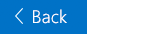

No comments:
Post a Comment