Set the default action for the OneNote taskbar icon
When you first install Microsoft Office OneNote 2007, the icon for the OneNote screen clipper and launcher is placed in the notification area of the Windows taskbar.
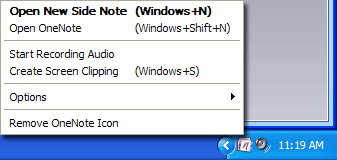
By right-clicking the OneNote taskbar icon and then clicking the corresponding command on the shortcut menu, you can open a new side note, start OneNote 2007, start an audio recording, create a screen clipping.
You can also set the default action for the OneNote icon (the command that is executed when you left-click the taskbar icon), by doing the following:
-
Right-click the OneNote icon on the Windows taskbar.
-
On the shortcut menu, point to Options, point to OneNote Icon Defaults, and then click the default action that you want to occur each time you left-click click the OneNote taskbar icon in the future.
Choose one of the following options as the default action:
-
Click Open New Side Note to create a new side note whenever you click the OneNote taskbar icon.
-
Click Open OneNote if you want to start OneNote 2007 whenever you click the OneNote taskbar icon.
-
Click Start Recording Audio to begin an audio recording whenever you click the OneNote taskbar icon.
-
Click Create Screen Clipping to capture a selection on your computer screen as an image whenever you click the OneNote taskbar icon.
-
Tip: If the OneNote taskbar icon is hidden from view, click the Show Hidden Icons button on the taskbar. If the OneNote taskbar icon is still not shown, you must turn it back on before you can configure it as described in this article. On the Tools menu in OneNote 2007, click Options. In the Category list, click Other, and then make sure that the Place OneNote icon in the notification area of the taskbar check box is selected.
No comments:
Post a Comment