Start a Lync conference call
A Lync conference call is an ad hoc meeting that you can quickly start with multiple people to work on a subject that requires immediate attention. Just like a scheduled meeting, you can share PowerPoint slides, collaborate on a whiteboard, or share your screen in a conference call.
Start a conference call
Make sure your contacts are available by checking their present status first. Then follow the steps below to invite them to the conference call.
-
Hold down the Ctrl key on your keyboard, and click the names of your contacts to select them.
-
Right-click the selection and click Start a Conference Call.
-
Choose how you want to start the conference call:
-
Lync Call – Lync makes the call using computer audio.
-
Mobile, Work, or another number – Lync calls you and your contacts from the phone you choose.
Your contacts then receive a notification, and can accept or decline your request for the conference call.

Add more people to the conference call
If you need to add more people to your conference call, you can drag their names into the meeting, or add them by using the people menu.
-
Pause on the people icon in the meeting.
-
Click Invite More People to add additional participants.
-
You can invite by selecting someone from the list, or by a phone number.
Simply type a number and click OK. Lync calls the person for you, and adds them to the meeting. Note that your account must be enabled for calling out a number, in order to invite someone by phone.
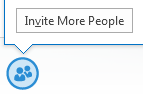
No comments:
Post a Comment