Remove a filter
You can remove or undo filtering immediately after you've applied it to a table in Excel Online. However, to remove filtering at a later time, you'll first need to change the table format back to a data range from the Excel desktop application.
To remove filtering immediately after you apply it, select the column header and click Undo.
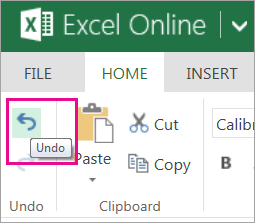
If you have Excel desktop application, here's how you can remove the filtering option:
-
Click Open in Excel.
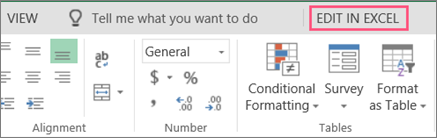
-
Right click the table and click Table > Convert to Range.
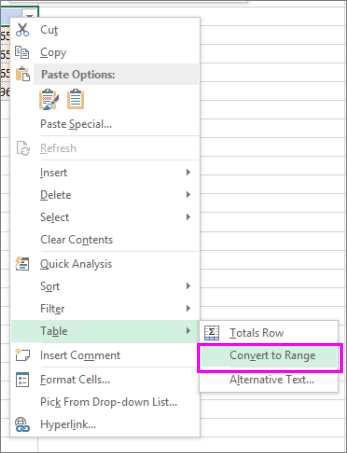
-
Click Yes to Do you want to convert the table to a normal range?
-
Save the workbook.
-
In Excel Online, reopen or refresh the worksheet and verify if filtering and table formats were removed.
For news about the latest Excel Online updates, visit the Microsoft Excel blog.
For the full suite of Office applications and services, try or buy it at Office.com.
No comments:
Post a Comment