Page Setup - Paper options
The Paper tab of the Page Setup dialog box is where you choose the paper size for your printed document. You can also specify which printer tray to use for the first and subsequent pages--for example, if you want the cover page to be printed on heavier paper or a different color from the rest of the document.
Switch between inches and centimeters
To set your paper size in inches or centimeters, click Print Options on the Paper tab of the Page Setup dialog box to open Word Options. Click Advanced, and scroll to Display. Next to Show measurements in units of, choose the unit you want.
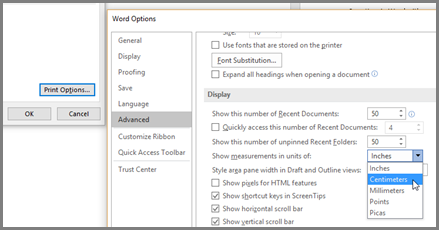
Choose a paper size and paper source
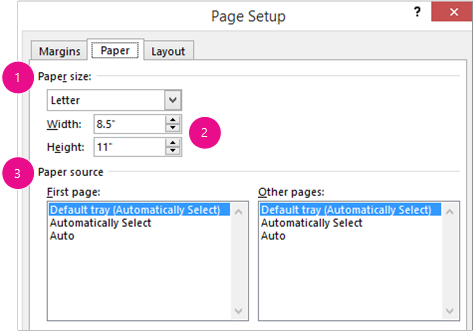
-
Under Paper size, to choose from the many commonly-used printer paper and envelope sizes, click the Paper size drop-down and make a selection.
To adjust your working paper size, choose Custom size at the bottom of the drop-down...
-
...then enter the Width and Height you want.
Note: If you select a standard paper size, and then make adjustments to the width or height, the Paper size field will automatically change to "Custom size."
-
Choose a paper source for your document's first page, and then for all subsequent pages. These options are populated based on your printer driver and may be different from the illustration above. Many printer drivers include these similar sounding, but different, settings:
-
Default tray (Automatically select) is the tray selected as the default on your printer.
-
Automatically Select chooses the tray that is named "Automatically Select" on your printer.
-
Auto tells the printer to select the tray based on the paper size and availability--so that if the first appropriate tray is empty, the printer will select the second tray with the same sized paper.
Some other possible paper source options are Manual feed, Tray 1, Tray 2..., Upper tray, Lower Tray, and so on.
Note: If you are confused about which paper source selection to make, refer to your printer's manual.
-
Microsoft Office Tutorials: Page Setup - Paper Options >>>>> Download Now
ReplyDelete>>>>> Download Full
Microsoft Office Tutorials: Page Setup - Paper Options >>>>> Download LINK
>>>>> Download Now
Microsoft Office Tutorials: Page Setup - Paper Options >>>>> Download Full
>>>>> Download LINK 5I