Multiply and divide numbers in Excel 2016 for Mac
Multiplying and dividing in Excel is easy, but you need to create a simple formula to do it. Just remember that all formulas in Excel begin with an equal sign (=), and you can use the formula bar to create them.
Multiply two or more numbers in one cell
-
Click any blank cell, and then type an equal sign (=) to start a formula.
-
After the equal sign (=), type a few numbers that are separated by an asterisk (*), which Excel uses as a multiplication sign.
For example, type 50*10*5.
-
Press RETURN.
If you use the example numbers, the result is 2500.
Notes: If you see a date instead of the result that you expected, select the cell, and then on the Home tab, select General.
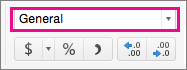
Multiply numbers using cell references
A cell reference combines the column letter and row number, such as A1 or F345. When you use cell references in a formula instead of the cell value, you can change the value without having to change the formula.
-
Type numbers in cells C1 and D1.
For example, type 5 and 3.
-
In cell E1, type an equal sign (=) to start the formula.
-
After the equal sign, type C1*D1.
-
Press RETURN.
If you use the example numbers, the result is 15.
Note: If you change the value of C1 or D1 and then press RETURN , the value of E1 will change, even though the formula did not.
Divide numbers in one cell
-
Click any blank cell, and then type an equal sign (=) to start a formula.
-
After the equal sign (=), type two numbers that are separated by a forward slash (/).
For example, type 10/5.
-
Press RETURN.
The result is 2.
Note: If you see a date instead of the result that you expected, select the cell, and then on the Home tab, select General.
Divide numbers using cell references
A cell reference combines the column letter and row number, such as A1 or F345. When you use cell references in a formula instead of the cell value, you can change the value without having to change the formula.
-
Type a number, such as 3, in cell C1, and then type another number, such as 5, in D1.
-
In cell E1, type an equal sign (=) to start the formula.
-
After the equal sign, type C1/D1.
-
Press RETURN.
If you use the example numbers, the result is 0.6.
Note: If you change the value of C1 or D1 and then press RETURN , the value of E1 will change, even though the formula did not.
No comments:
Post a Comment