Hide the Outlook icon in the notification area of the taskbar
By default, when Microsoft Outlook is running, the Outlook icon is displayed in the notification area, at the far right of the Microsoft Windows XP taskbar. When you exit Outlook, the icon disappears.

Note: The Notifications feature was introduced with Microsoft Windows XP and is not available in Microsoft Windows 2000.
If you do not want the icon to be displayed when Outlook is running, do the following:
-
Right-click the notification area, and then click Properties on the shortcut menu.
-
On the Taskbar tab, click Customize.
Note: If Customize is unavailable, you must first select the Hide inactive icons check box under Notification area.
-
In the Name column, click Microsoft Office Outlook.
-
In the Behavior column, in the list, click Always hide.
-
Click OK twice.
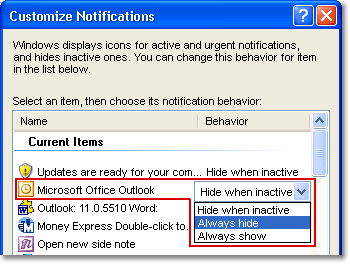
No comments:
Post a Comment