Add a chart title
When you create a chart, a Chart Title box appears above the chart. You can simply select this box and type the title you want, format it the way you want, and move it to a different place in the chart.
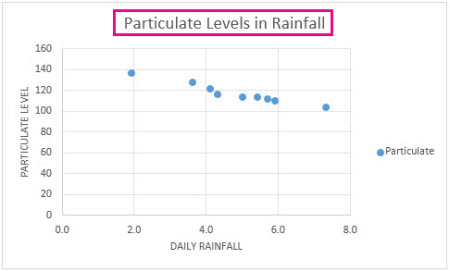
-
Click the Chart Title box, and then type the title.
To start a new line in the title, press Alt+Enter.
-
To change the placement of the title, click the Chart Elements button
 next to the upper-right corner of the chart.
next to the upper-right corner of the chart. -
Click the arrow next to Chart Title, and then click Centered Overlay or click More Options for other options.

You can also drag the title box to the location that you want.
-
To format the title, right-click it, and then click Format Chart Title to choose the formatting options you want.
Link a chart title to text on the worksheet
If you want to use text on the worksheet for your chart title, you can link the chart title to the worksheet cell that contains that text. Linked titles are automatically updated in the chart when you change the corresponding text on the worksheet.
-
On the chart, click the Chart Title box.
-
On the worksheet, click inside the formula bar, and then type an equal sign (=).
-
Select the worksheet cell that contains the text you want to use for the chart title.
-
Press Enter.
In addition to a chart title, you can also add axis titles to a chart that has axes.
No comments:
Post a Comment