Support for the new Russian Ruble symbol
If you are looking for support for the new ruble currency symbol, you're in luck. Because of an update to Windows 8.1, Windows RT 8.1, Windows Server 2012 R2, Windows 8, Windows RT, and Windows Server 2012, you can now input, view, print, and use the new symbol as the default symbol for data formatted as Russian currency. More information about the update.
Note: Support has ended for Windows XP so no update is available for Windows XP.
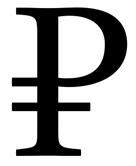
Some things that are part of the update
-
These font families were updated: Arial, Times New Roman, Microsoft Sans Serif, Tahoma, Cambria, Calibri, and Segoe UI.
-
The six Russian local keyboards can now input the ruble using the AltGr+8. More on adding or changing your input language in Windows 8.
-
The locale information is updated so the new symbol is automatically used for items formatted as currency, such as in Access fields, Excel cells, or the currency column in SharePoint lists. More on changing the Windows preferred language in Windows 8.
Typing the ruble symbol
If you don't have a keyboard that supports the ruble symbol, you can insert the ruble currency symbol using one of these:
-
Using Alt-X: Type 20BD, and then hold down the ALT key and press X. (Supported by OneNote, and Outlook using Word as the editor, and Word.)
Important: Some of the Office applications, like PowerPoint, can't convert Unicode codes to characters. If you need a Unicode character and are using one of the programs that doesn't support Unicode characters, use the Character Map to enter the characters you need.
-
Insert Symbol: Click Insert > Symbol. (Supported by Excel, InfoPath, OneNote, Outlook using Word as editor, PowerPoint, Publisher, SharePoint Designer, and Word.)
Tips:
-
If the symbol you want to insert isn't in the list, click More Symbols. In the Font box, click the font you want, click the symbol you want to insert, and then click Insert.
-
If you are using an expanded font, like Arial or Times New Roman, the Subset list appears. Use this list to choose from an extended list of language characters, including Greek and Russian (Cyrillic), if available.
-
Printing the ruble symbol
If your printer doesn't have the new ruble currency symbol in any of its resident fonts, a box is printed instead of the ruble currency symbol. Contact your printer vendor to find out how to get updated printer fonts that include the new ruble currency symbol. You can also adjust your printer setup to not use resident fonts. Look for an option called Print fonts as graphics in printer setup properties.
No comments:
Post a Comment