Subselect a shape in a group
Before you can work with a shape that is part of a larger group, you need to subselect that shape. You may need to change the Selection setting before you can subselect the shape.
Subselect a shape in a group
-
Click one of the shapes in the group to select the group.
The group's rectangular border appears.
-
Click any shape inside the group to subselect that shape.
Note: If the group's Selection setting in the Behavior dialog box is Members first, you can select a shape in the group the first time you click the shape, and then click the rectangular border to select the group.
Change the Selection setting
If the Selection setting is Group only, individual shapes in the group cannot be selected. To change the Selection setting, do the following:
-
Right-click one of the shapes in the group, point to Format, and then click Behavior.
-
On the Behavior tab, in the Selection list, click Group only, Group first, or Members first.
Group only specifies that when you click a group, only the group is selected; you cannot select the individual shapes within a group.
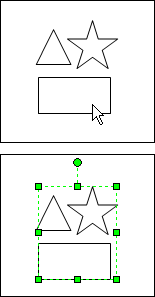
When a shape in the group is selected, the entire group is selected. Individual shapes cannot be selected.
Group first specifies that when you click a group, the group is selected first. If you click again, you can select an individual shape. Group first is the default behavior for most shapes.
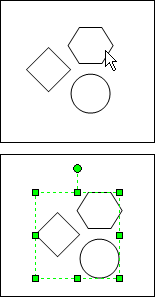
When a shape in a group is selected, the entire group is selected.
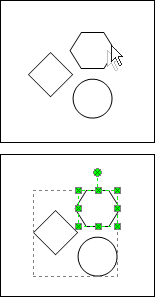
When a shape in a group is clicked twice, the individual shape is selected.
Members first specifies that when you click a group, you select the individual shape that you're pointing to. You must click the bounding box around the group to select the group itself.
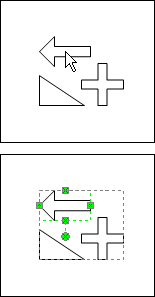
When a shape in the group is selected, the individual shape is selected first.
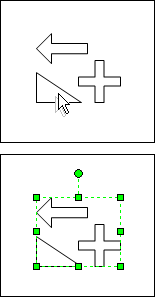
When a shape in the group is clicked twice, the entire group is selected.
No comments:
Post a Comment