Renew your subscription to Office 365 operated by 21Vianet
Note: This topic applies only to Office 365 operated by 21Vianet in China.
Turn on auto-renew so that you don't have to worry about your subscription expiring. If your subscription has already expired, or if you forgot to pay your bill and your subscription was disabled, you can reactivate it in the Office 365 admin center.
Turn auto-renew on or off
Auto-renew is turned on by default. When auto-renew is on, your subscription will automatically renew each year on the day you subscribed. You can turn it off or back on again in the Office 365 admin center if your subscription is active.
-
Sign in to Office 365 operated by 21Vianet with your work or school account as a global admin.
-
Select the app launcher icon
 in the upper-left and then choose Admin.
in the upper-left and then choose Admin. -
Go to the Subscriptions page:
-
Choose Billing > Subscriptions, or
-
Under billing, choose View and edit subscriptions (for Office 365 small and midsized business subscriptions that were purchased through a partner).
-
-
To turn on automatic renewal, switch the toggle to On.
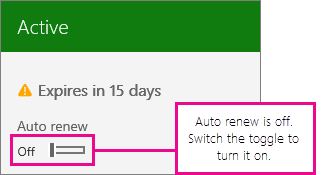
You can stop your subscription from renewing automatically by switching the toggle to Off.
Notes:
-
You can only change the auto renew setting for active subscriptions. If your subscription has already expired or is disabled, you will need to reactivate it before you can turn auto renew on or off.
-
When auto renew is turned off, the subscription isn't cancelled right away. It remains active until it expires. You can view the number of days until expiration on the subscription card, as shown below.
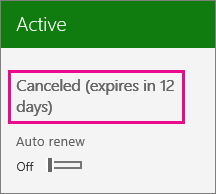
To learn how to cancel the subscription right away, see Cancel your subscription to Office 365 operated by 21Vianet.
-
Reactivate and renew an expired Office 365 for business subscription
If your subscription expires, you can reactivate and renew it in the Office 365 admin center.
-
Sign in to Office 365 operated by 21Vianet with your work or school account as a global admin.
-
Select the app launcher icon
 in the upper-left and then choose Admin.
in the upper-left and then choose Admin. -
Go to the Subscriptions page:
-
Choose Billing > Subscriptions, or
-
Under billing, choose View and edit subscriptions (for Office 365 small and midsized business subscriptions that were purchased through a partner).
-
-
For the subscription that is expired or disabled, choose Reactivate.
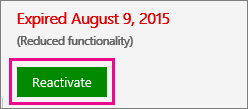
Important: If you do not see Reactivate as an available action, call support to reactivate your subscription.
-
Enter your payment details. You can update your existing payment information here.
After you submit your payment details, your subscription returns to an active state, and the renewal date extends by either one month or one year, depending on your current subscription commitment. If you pay by credit card, your card will be charged for the extension. If you pay by invoice, you'll see the extension reflected on your next invoice. To make sure that your subscription doesn't expire again, follow the steps to turn auto-renew on or off.
Reactivate an Office 365 for business subscription if it has been disabled or cancelled
If your subscription has been disabled by Microsoft (for example, if your forgot to pay your invoice), or if you cancelled it in the middle of a subscription term, you can reactivate it in the Office 365 admin center.
-
Sign in to Office 365 operated by 21Vianet with your work or school account as a global admin.
-
Select the app launcher icon
 in the upper-left and then choose Admin.
in the upper-left and then choose Admin. -
Go to the Subscriptions page:
-
Choose Billing > Subscriptions, or
-
Under billing, choose View and edit subscriptions (for Office 365 small and midsized business subscriptions that were purchased through a partner).
-
-
For the subscription that is expired or disabled, choose Reactivate.
Important: If you do not see Reactivate as an available action, call support to reactivate your subscription.
-
Submit your payment details. You can update your existing payment information here.
After you reactivate a cancelled subscription, or a subscription that was disabled because a payment wasn't received, it returns to an active state. Your renewal date stays the same.
No comments:
Post a Comment