Excel for Android phones: Animated tips
Excel for Android phones is a free download from Google Play. Once you have it installed, follow along with this animated guide to learn some quick tips.
Typing in Excel
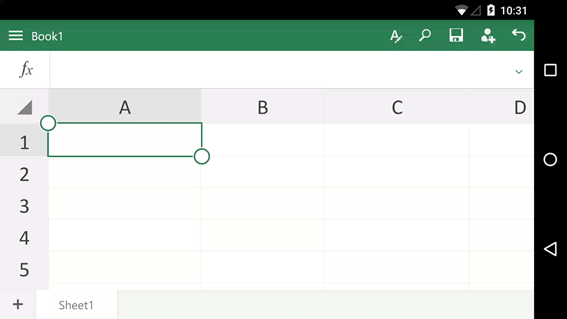
Tap the formula bar, type, and then tap the check mark. Tip: You can also double tap a cell to start typing as well.
Typing a formula
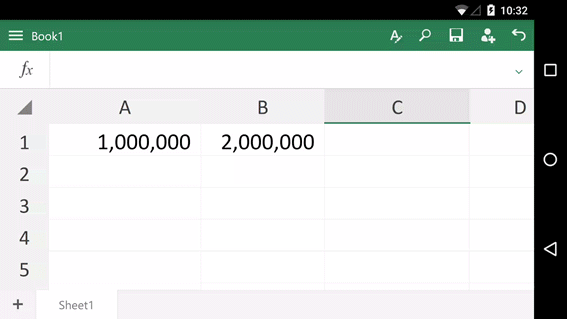
Tap the fx button to start a formula. You'll see Excel's function library. Tap a function, and then finish the rest of the formula.
Clearing a cell
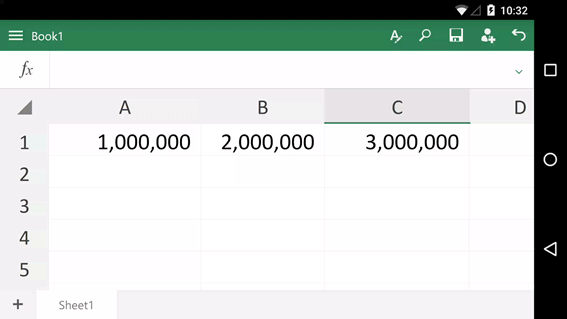
Tap a cell, then tap Clear.
Moving a column
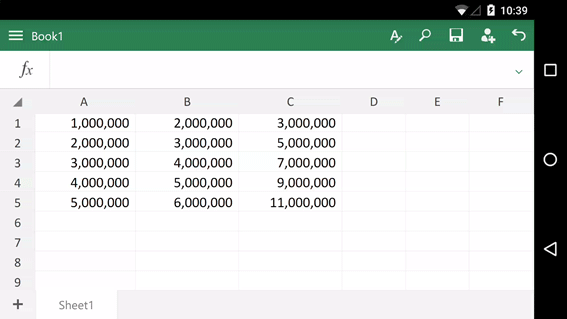
Tap a column header. Tap it again and hold, then drag it to the new location
There's more
We have three other animated guides for your Android phone:
No comments:
Post a Comment