Create a macro that runs when you open a database
If you want to perform a particular set of actions every time that a database starts, you can create an AutoExec macro. For example, when the database starts, you might want to automatically maximize the application window, lock the Navigation Pane, and then open a particular report.
An AutoExec macro is just a macro that is named AutoExec. When a database starts, Access runs the AutoExec macro before it runs any other macros or VBA code.
Note: This article doesn't apply to Access apps – the new kind of database you design with Access and publish online. See Create an Access app for more information.
Create an AutoExec macro
If you have already created a macro that contains the actions that you want to occur when the database starts, just rename the macro AutoExec, and it will run the next time that you open the database. Otherwise, follow these steps to create a macro:
-
On the Create tab, in the Macros & Code group, click Macro.
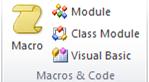
-
In the drop-down list at the top of the Macro Builder, select the action that you want to perform. If applicable, type the appropriate values in the argument boxes.
-
If you cannot find the action you want, on the Design tab, in the Show/Hide group, make sure Show All Actions is selected. This expands the list of actions that you can use, but the list will include some actions that will only run if the database is granted trusted status. For more information, see the article Decide whether to trust a database.
-
-
Repeat step 2 for each additional action that you want to occur.
-
Click Save, and in the Save As dialog box, type AutoExec.
-
Click OK and then close the Macro Builder. The new macro will run the next time that you open the database.
For more information about how to create macros, see the article Create a user interface (UI) macro.
Note:
-
To bypass the AutoExec macro and other startup options, hold down the SHIFT key while you start the database. For more information, see the article Bypass startup options when you open a database.
-
Another way to perform actions when a database starts is to specify a startup form, and then attach macros or VBA code to the OnOpen or OnLoad events of the form. For more information, see the article Set the default form that appears when you open a database or Web application.
No comments:
Post a Comment