Calculate percentages
Important: The calculated results of formulas and some Excel worksheet functions may differ slightly between a Windows PC using x86 or x86-64 architecture and a Windows RT PC using ARM architecture. Learn more about the differences.
Sometimes percentages can be frustrating because it's not always easy to remember what we learned about them in school. Let Excel do the work for you – simple formulas can help you find the percentage of a total, for example, or the percentage difference between two numbers.
And if you need to multiply by a percentage, we can help you with that too.
Find the percentage of a total
Say that your company sold $125,000 this quarter, and you need to find out what percentage $20,000 is of the total.
-
To find out, divide $20,000 by $125,000. Here's the formula in cell C2: =B2/A2. The result is shown as 0.16 because cell C2 is not formatted as a percentage.
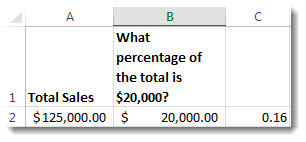
-
To format 0.16 as a percentage, (which will also remove the zero) on the Home tab, click the Percentage button.
If you are using Excel Online, click Home > Number Format > Percentage.
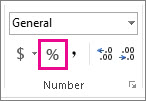
Now we see that $20,000 is 16% of $125,000.
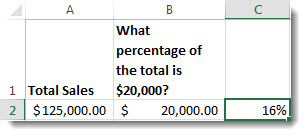
Tip: Formatting is the key to getting answers shown in percentages. Find out more in displaying numbers as percentages.
Find the percentage of change between two numbers
A company sold $485,000 in 2011 and $598,634 in 2012. What's the percent change between the two years?
-
First, click in cell B3 to apply the Percentage format to the cell. On the Home tab, click the Percentage button.
If you are using Excel Online, click Home > Number Format > Percentage.
-
In cell B3, divide the second year's sales ($598,634.00) by the first year ($485,000.00), and then subtract 1.
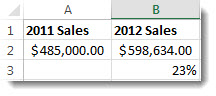
-
Here's the formula in cell C3. =(B2/A2)-1. The percentage of change between the two years is 23%.
Notice the parentheses around (B2/A2). Excel calculates what's in parentheses first, and then subtracts the 1.
No comments:
Post a Comment