Archive in Outlook 2016 for Windows
Outlook 2016 includes a quick archive feature on the Home tab of the ribbon that sends messages to the Archive folder. Office 365 for business customers also have access to an Online Archive.
Note: To support the Archive feature across Outlook 2016, Outlook for iOS and Android, and Outlook on the web, the Archive folder is created automatically. This folder respects any retention policies your mailbox may have, including deletion of emails.
Archive messages with a single action
You can use the Archive button in the Delete group on the Home tab to move one or more messages to your Archive folder without deleting them. There are several benefits to using Archive.
-
Archived items remain easy to find from the search box or by navigating to your Archive folder
-
Items are still available on your phone or other devices via the Archive folder
Moving messages to your Archive folder won't reduce your mailbox size. Messages are still stored in your mailbox, but they're in another folder.
-
Choose one or more messages in your folder to archive.
-
On the Home tab, in the Delete group, choose Archive.
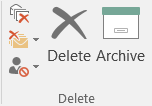
Note: Your Archive folder already exists, even if you've never used the feature before. You'll find it in your Outlook folder list.
-
Your message(s) will be moved to the Archive folder. If you archive a message by mistake, go to the Archive folder and move the message back to your Inbox.
How does this relate to Online Archive?
Online Archive is a feature for Office 365 enterprise customers who have uncommonly large mailboxes. These customers can use an Online Archive to avoid deleting old mail. A user's Online Archive acts somewhat like a second account in Outlook with its own folder structure. As a result, it isn't included in searches performed from the Inbox.
If an Online Archive is enabled, administrators and users can set up their mailbox to automatically move old messages to the Online Archive using Archive Policies.
Recommendations for using Archive and Online Archive
We recommend using the new Archive feature to keep your Inbox clean of messages you've already answered or acted on. You can also delete messages or move them to specific folders if that's more your style.
For users with large mailboxes in an Office 365 Enterprise organization, we recommend administrators set an Archive Policy that moves items to an Online Archive after one year, or less if users are reaching their mailbox quota faster. This ensures users don't have to delete old mail to make room for new mail. Mail older than the specified time can be moved from both the Inbox folder and the local Archive folder.
Frequently asked questions about archiving
Can I set up Archive to move items to my Online Archive?
You can't use your Online Archive as the Archive button destination for two reasons.
-
The Online Archive isn't searched by default when searching from the Inbox. Archived mail should be searchable for easy retrieval.
-
The Online Archive isn't available with every version of Outlook, including Outlook Mobile. Moving mail to the Online Archive would make it difficult to access archived mail on your phone.
Why does the new archive feature have such a similar name to Online Archive?
Archive is a well-understood feature that is already available in Outlook Mobile, Outlook Web App, and Outlook.com, and even other email providers such as Gmail. Because this is an established name, and because Online Archive is an existing feature, we decided to keep both the same.
We believe the features are related and can be used together as recommended above.
What about AutoArchive?
AutoArchive is an older Outlook feature that allows automatic moving of old mails to a .pst file. This means the mails are removed from the server and are harder to search. If the hard drive containing this .pst becomes unusable, you can lose this Archive. Online Archive is an enterprise-grade replacement for AutoArchive. The new Archive feature can be used in conjunction with AutoArchive.
AutoArchive can still be used if you don't have an Online Archive, and if your IT department doesn't disable the functionality. For more information about AutoArchive in Outlook 2016, see Archive older items manually in Outlook for Windows.
I'm an Office 365 Enterprise administrator. Can I disable the Archive feature using Group Policy?
Archive is widely available on Outlook for Windows, Outlook Mobile, Outlook on the web, and Outlook.com. The Archive feature can't be disabled by using Group Policy.
No comments:
Post a Comment