Update (refresh) data in a PivotTable in Excel 2016 for Windows
At any time, you can click Refresh to update the data for the PivotTables in your workbook. You can refresh the data for PivotTables connected to external data, such as a database (SQL Server, Oracle, Access, or other), Analysis Services cube, data feed, and many other sources. You can also refresh data from a source table in the same or a different workbook. And you can set your workbook to refresh its PivotTable data automatically when you open it.
Manually refresh
-
Click anywhere in the PivotTable to show the PivotTable Tools on the ribbon.
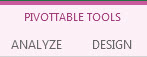
-
Click Analyze > Refresh, or press Alt+F5.
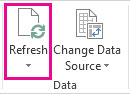
Tip: To update all PivotTables in your workbook at once, click Analyze > Refresh All.
-
If refreshing takes longer than you expect, click Analyze > Refresh arrow > Refresh Status to check the refresh status.
To stop refreshing, click Cancel Refresh.
Prevent column widths and cell formatting from adjusting
If the column widths and cell formatting of your data adjust when you refresh the PivotTable data, and you don't want that to happen, make sure the following options are checked:
-
Click Analyze > Options.
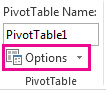
-
On the Layout & Format tab, check the Autofit column widths on update and Preserve cell formatting on update boxes.
Refresh data automatically when opening the workbook
-
Click anywhere in the PivotTable to show the PivotTable Tools on the ribbon.
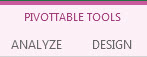
-
Click Analyze > Options.
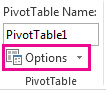
-
On the Data tab, check the Refresh data when opening the file box.
No comments:
Post a Comment