Make a picture a background in Publisher
It takes a few steps to make a picture your publication background, but if you use master pages you have to make the change only once and all of the publication pages will have the full-page background.
If a full-page background isn't what you want, you can make a smaller watermark from a photo or picture or create a text watermark.
-
Open your publication template, and click Page Design > Master Page > Edit Master Pages.

-
Click Page Design > Background> More Backgrounds.
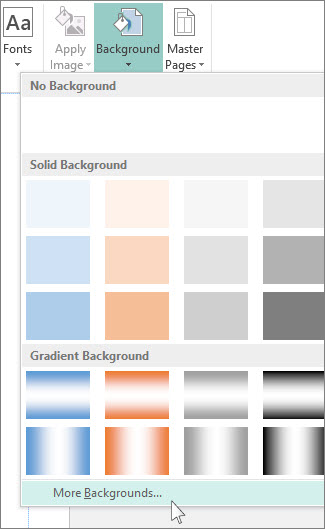
-
Click Picture or texture fill.
-
Click File, choose your picture, and click Insert.
-
In the Format Background box, under Transparency, type 80% in the box, and click OK.
If you want to make the picture even lighter, move the slider to 85% or 90%.

-
Click Master Pages > Close Master Pages to return to the publication.
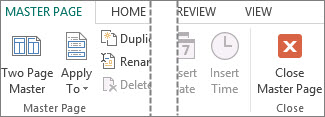 .
.
We are added much functionality in this Remove object from photo and Remove BG from photo app like remover, clone stamp, background eraser, quick remover, transparent background and cloth remover.
ReplyDelete