Insert a Table
Symptoms
You want to choose the dimensions and format of a table before you insert it, but you can't find the Table command.
Cause
The Table command has been moved to the Insert tab in Microsoft Office Word 2007.
Resolution
Use the Insert tab to access the Table command.
Insert a table
-
Click where you want to insert a table.
-
On the Insert tab, in the Tables group, click Table, and then click Insert Table.
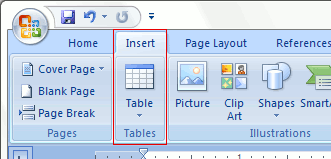
-
Under Table size, enter the number of columns and rows.
-
Under AutoFit behavior, choose one of the following options to adjust the table size.
| Choose | To |
| Fixed column width | Set a specific width for the columns in the table. If you select Auto, Office Word 2007 evenly distributes the columns to fit the page. |
| AutoFit to contents | Automatically resize columns to fit the contents of the cells. |
| AutoFit to window | Automatically resize the table to fit in a Web browser window when you change the window size. |
You can also use the Table menu to insert a table and select the number of rows and columns that you want.
Use the Table menu
-
Click where you want to insert a table.
-
On the Insert tab, in the Table group, click Table, and then drag to select the number of rows and columns that you want.
No comments:
Post a Comment