Apply a built-in theme to a slide master
When you apply a PowerPoint 2007 theme, you apply a group of slide layouts, that contain a combination of coordinating colors, fonts, and effects.

PowerPoint contains some built-in themes, and you can also find many different kinds of free, pre-built themes on Office Online, like the one shown in the diagram above.
Whether you use a pre-built theme, create a new, custom theme, or modify an existing theme, you can follow this procedure to apply a theme to your presentation.
Notes:
-
To apply more than one theme to a single presentation see, Apply multiple themes to a presentation.
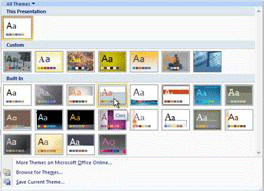
-
On the Design tab, in the Themes group, click More
 .
. -
Do one of the following:
-
To apply a built-in theme, under Built-In, click the theme that you want.
-
To apply a newly-created theme or an existing theme that you modified and saved, under Custom, click the theme that you want.
Note: Custom is available only if you created one or more custom themes. For more information about customizing a theme, see Customize and save a theme in PowerPoint 2007.
-
To apply a custom theme or themed document stored in a different location, click Browse for Themes, and then locate and select the theme you want.
-
To download free themes from Office Online, click More Themes on Microsoft Office Online. Scroll to locate a theme. Double-click a theme, and then click Download.
Note: If you are unable to download a theme from Office Online, note the name of the theme, open PowerPoint, and in the Search Microsoft Office Online box, type the theme name and then click the arrow. Click to select the theme, and then click Download.
-
This comment has been removed by the author.
ReplyDelete