Add a 3D Maps legend
So now that everyone knows what's shown on your map, you can add a legend.
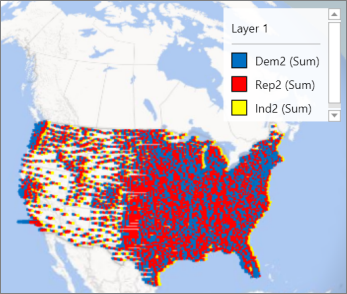
A legend is automatically created when you add fields to the Category box in the Layer Pane, but if it isn't shown on the map, here's how you can add it:
-
Click Home > Legend.
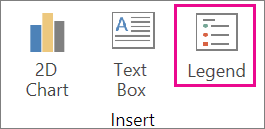
-
To resize the legend, click it, and drag the sizing handle to the size you want.
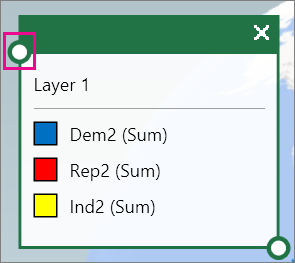
-
To move the legend, click the legend bar and drag it to the location you want.
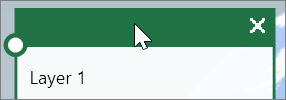
Tip: To remove a legend, click the Close icon in the legend bar. You can always show it again by clicking Home > Legend.
Note:
-
Each layer has its own legend. You can arrange them separately to show different details for different layers. You can also change their size and place them in different locations on the map.
-
Legends are available for all chart types, and they're automatically updated every time you make a change to their associated layer.
-
You can't edit or format the labels in a legend.
No comments:
Post a Comment