Turn off HTML formatting
You can compose e-mail messages in HTML formatting or in plain-text formatting. When you compose a message in HTML, you can control various design elements such as the font, font size, text color, and alignment. HTML messages can also contain embedded pictures, background pictures, or background colors. Plain-text messages are generally smaller and use less space in a mail folder, but you can't format them. In either message format, you can add attachments to messages.
Do any of the following:
Turn off HTML formatting for a single message
-
In your message, on the Options tab, change the Format toggle switch from HTML to Plain.
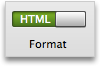
Note: When you change a message to plain text, any formatting, inserted pictures, or backgrounds are removed.
Turn off HTML formatting by default
-
On the Outlook menu, click Preferences.
-
Under E-mail, click Composing.
-
Under Format and account, clear the Compose messages in HTML by default check box.
To always reply to a message in the same format (plain text or HTML) in which it was sent, select the When replying or forwarding, use the format of the original message check box. This ensures that when you receive a message from someone who uses an e-mail application that can't read HTML, you reply in plain-text format.
Tip: You can still switch to HTML formatting for a single message. On the Options tab, change the Format toggle switch to HTML.
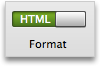
No comments:
Post a Comment