Leave or unsubscribe from a group in Outlook
When you leave a group, you give up your access to the group inbox, calendar, OneNote notebook, and library. The only way to regain access is to rejoin the group.
When you unsubscribe from a group (Outlook 2016 only), you are still a member but no longer receive messages and calendar event notifications in your personal inbox. You'll have to go to the group inbox to see them.
Leave a group in Outlook on the web (formerly Outlook Web App )
-
Open Outlook on the web.
-
In the navigation pane, under Groups, select your group.
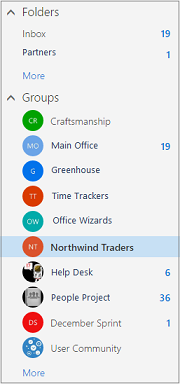
-
In the group header, select
 > Leave group. You'll no longer be a part of the group and won't be able to access the files or other data.
> Leave group. You'll no longer be a part of the group and won't be able to access the files or other data.
Leave a group in Outlook on the web (guests only)
As a guest, you receive all group conversations in your inbox; you don't have a group mailbox in your email client. In every email conversation you'll see a message with a link to leave the group.

Click the link to leave the group. You'll receive a message asking you to confirm that you want to leave.
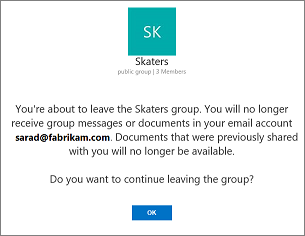
Once you confirm, you'll receive an email that includes a link to rejoin. Clicking the link will send a request to the group owner.
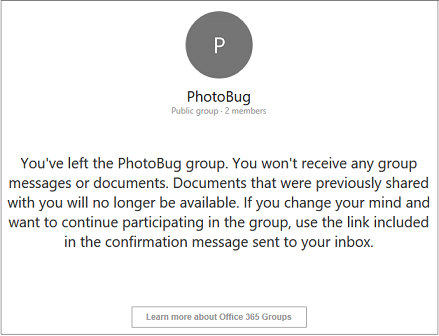
Leave or unsubscribe from a group in Outlook 2016
-
Select a group that you're a member of in the left nav bar.
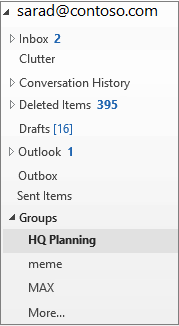
-
Choose Membership on the ribbon. Then select:
-
Unsubscribe You'll still be a part of the group, but won't receive any conversations or invitations in your inbox, except in these two cases:
-
When someone replies to a message that was sent to the group by an unsubscribed user, the unsubscribed user receives those messages in his or her inbox.
-
When someone replies to a message that was replied to by the unsubscribed user, the unsubscribed user receives those messages in his or her inbox.
-
-
Leave You'll no longer be a part of the group and won't be able to access the files or other data.
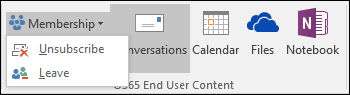
-
No comments:
Post a Comment