Define workbook parameters for use in Excel Web Access
You can set parameters in the worksheet data that is viewable. Parameters are single cells in which Microsoft Excel Web Access users can enter values. You can use parameters to expose cells that can drive workbook calculation, such as a what-if analysis that is using the values that users enter in cells that are defined as parameters.
Important: You can set parameters only if you have named single cells that contain values on the worksheet. You cannot set parameters for named ranges that contain more than one cell.
-
On the worksheet, select the cell that you want to make editable in the browser and Excel Web Access.
-
On the Formulas tab, in the Defined Names group, click Define Name.
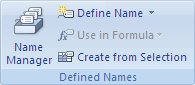
-
In the Name box, type the name that you want to use for the parameter.
-
Click OK.
-
Click the File tab, click Save & Send, and then click Save to SharePoint.
-
Click Save As, and then click Publish Options.
If the Publish Options button is unavailable, your version of Excel does not support publishing a workbook to Excel Services.
-
On the Parameters tab, do one of the following:
-
To add parameters, click Add, select the check box of the parameter that you want to add, and then click OK.
-
To delete specific parameters, select them in the list of parameters, and then click Delete.
-
To delete all parameters, click Delete All.
Note: Workbook parameters are stored in the workbook that you publish to Excel Services.
-
No comments:
Post a Comment